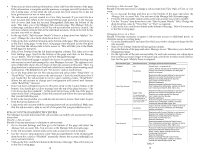Hayward Aqua Connect Aqua Connect Operations Manual - Page 13
Using the Remote Control - manual
 |
View all Hayward Aqua Connect manuals
Add to My Manuals
Save this manual to your list of manuals |
Page 13 highlights
The web site also generates a warning email the moment an alarm occurs, and then once a day until the alarm is cleared. In some cases the alarm warning emails may not be welcome. One common situation involves the low salt alarm. Some pool owners like to run their salt-chlorinated pool at a lower salt level than we recommend such that they are constantly running with a low salt alarm. To avoid getting a low salt alarm email every day, you can mute the alarm on the Dashboard page. The alarm will still exist on the pool controller. The alarm will still appear on the Dashboard. But the alarm warning emails will be muted. To mute an alarm warning email: • Go to the Dashboard page and scroll to the bottom where the alarms are visible. • Each alarm will show it's current status (ON/OFF). You can change the status of each alarm individually. • When an alarm is off, no email warnings will be sent out to you. Entering/Modifying Pool Survey Information A pool survey involves a manual test of the pool water chemistry/quality that is independent of the sensors attached to the pool controller. The Aqua Connect web site contains a Pool Survey Form that should be used to keep track of the results of these manual pool surveys. Any number of pool surveys can be added and maintained. Note that you must supply the pool water test kit. Many different kits are available at your pool supply store. Before purchase you should make sure that the kit you buy measures all three of the required items listed below. Some items in the pool survey are for your benefit or the benefit of your pool service firm. There are three items in the pool survey that are reported on the Dashboard and used in the Water Balance computation. These three items are: Total Alkalinity (sometimes called Alkalinity), Calcium Hardness (sometimes called Hardness) and Stabilizer (sometimes called Cyanuric Acid). These are the only three items (along with date and time) that are required by the Aqua Connect web site for a pool survey. The Aqua Connect web site expects you to keep current values of Total Alkalinity, Calcium Hardness, and Stabilizer on file in pool surveys. These values have an expiration date; after several weeks or a month the value can no longer be assumed to be accurate, so a new pool survey needs to be performed. When these values cease to be accurate they will no longer be displayed on the Dashboard; "n/a" will be displayed instead. The expiration dates are shown in Table 5; to maintain a Water Balance measurement on the Dashboard manual readings must be taken every 2 weeks: Measurement Expiration Total Alkalinity 14 days after the data is entered into the pool survey. Calcium Hardness 28 days after the data is entered into the pool survey. Stabilizer (Cyanuric Acid) 14 days after the data is entered into the pool survey. Table 5 To enter a new pool survey: • Perform the actual test on your pool water using a commercially available test kit. These usually involve strips that contain a patch for each water condition that they test for. Each patch changes color when it comes in contact with your pool water. You dip the strip in the water, and then compare the final color of each patch to a chart. From this chart you estimate values. Once you have these values you can enter them on the web site. 18 ACTIVE ALARMS At the bottom of the page is the "Active Alarm" display. If there are any active alarms they will be noted here, one entry per alarm. Each alarm is a hyperlink into an alarm help file that will provide additional information on the cause and the steps required to resolve the alarm. When alarms are cleared, they are removed from the Active Alarm display. If there are no active alarms the red box goes away and the text "No Active Alarms" appears. Using the Remote Control page The Remote Control page allows you to control your Aqua Rite Pro or Pro Logic pool controller as if you were standing in front of it. The page will look similar and simulate the function of the pool controller's local display/keypad or a physical remote control. If your pool controller is a Pro Logic PS-16, then the Remote Control page will look and function like a PS-16 remote control. Figure 2 below shows the PS-16 version of the Remote Control page. Figure 2 There are four sections to the Remote Control page: • The left navigation buttons (not present on a physical remote). • The 2 line text display (white display with blue text). • The menu navigation buttons (to the right of the two line text display). • The pool control buttons (below the two line text display). 11