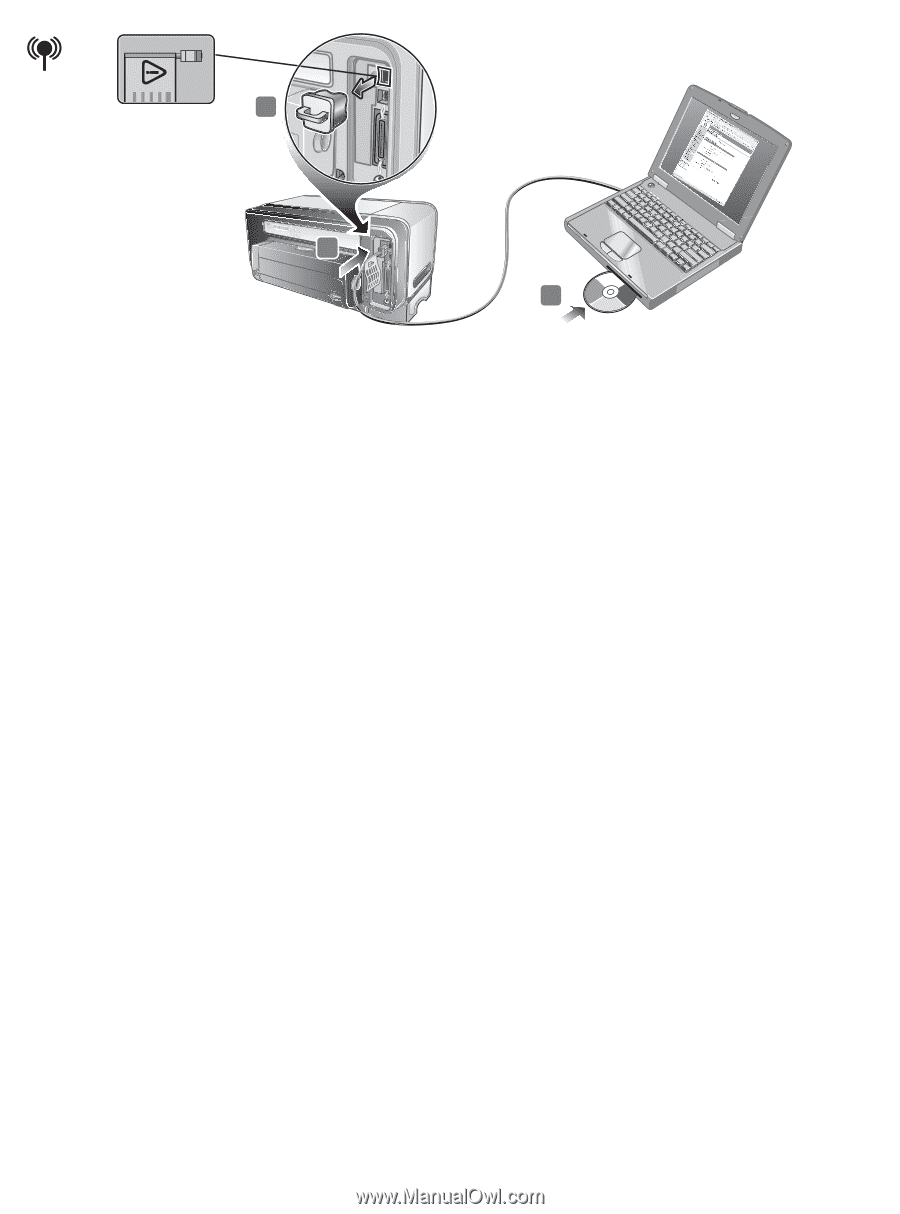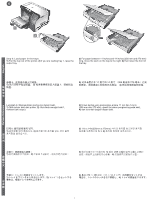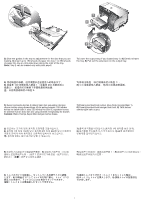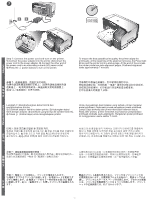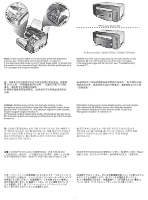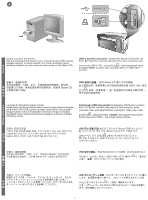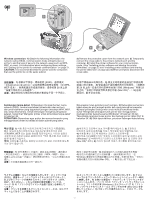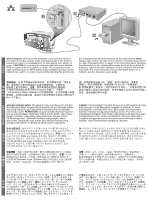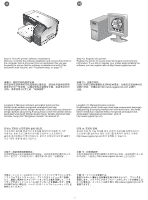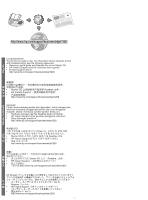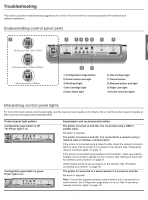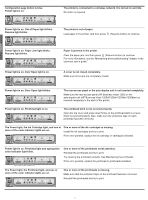HP 1200d HP Business Inkjet 1200 - Getting Started Guide - Page 15
Wireless connection, CAUTION, Sambungan tanpa-kabel, PERHATIAN
 |
View all HP 1200d manuals
Add to My Manuals
Save this manual to your list of manuals |
Page 15 highlights
2 3 4 Wireless connection: 1) Obtain the following information: the network name (SSID), communication mode (infrastructure or ad hoc), and the type of security the network uses (such as WPA, WEP, or none). For information about configuring these settings, see "Setting up the printer for wireless communication" on page 21. CAUTION: It is recommended that the printer and the computers that use the printer be on the same subnet. 2) Remove the protective cover from the network port. 3) Temporarily connect the cross cable to the printer's network port and the computer. 4) Install the printer software for your communication mode. (See "Installing printer software and sharing the printer (Windows)" on page 22 and "Installing printer software and sharing the printer (Mac OS)" on page 22.) 5) When prompted, disconnect the cross cable. 1 SSID Infrastructure 或 ad hoc WPA、 WEP 28 2 3 4 29 Windows)"和第 29 Mac OS)"。)5 Sambungan tanpa-kabel: 1) Dapatkan informasi berikut: nama network (SSID), modus komunikasi (infrastruktur atau ad hoc), dan jenis keamanan yang digunakan jaringan (misalnya WPA, WEP, atau tanpa keamanan). Untuk keterangan mengenai pengaturan setelan, harap lihat "Mengatur printer untuk komunikasi tanpa-kabel" di halaman 35. PERHATIAN: Disarankan agar printer dan semua komputer yang menggunakan printer itu berada di dalam subnet yang sama. 2) Lepaskan tutup pelindung port jaringan. 3) Hubungkan sementara kabel-silang ke port jaringan printer dan ujung lainnya ke komputer. 4) Instal perangkat lunak printer untuk modus komunikasi Anda. (Lihat "Menginstal perangkat lunak printer dan menggunakan (berbagi) printer bersama-sama (Windows)" di halaman 36 dan "Menginstal perangkat lunak printer dan berbagi printer (Mac OS)" di halaman 36.) 5) Saat diperintahkan, putuskan hubungan kabel-silang. 1 SSID WPA, WEP 42 2 3 4 43 Windows)" 및 44 Mac OS)" 참조). 5 1 SSID WPA、WEP 49 2 3 4 50 Windows 50 Mac OS)」。)5 1 SSID WPA、 WEP 56 2 3 4 57 Windows 57 Mac OS 5 13