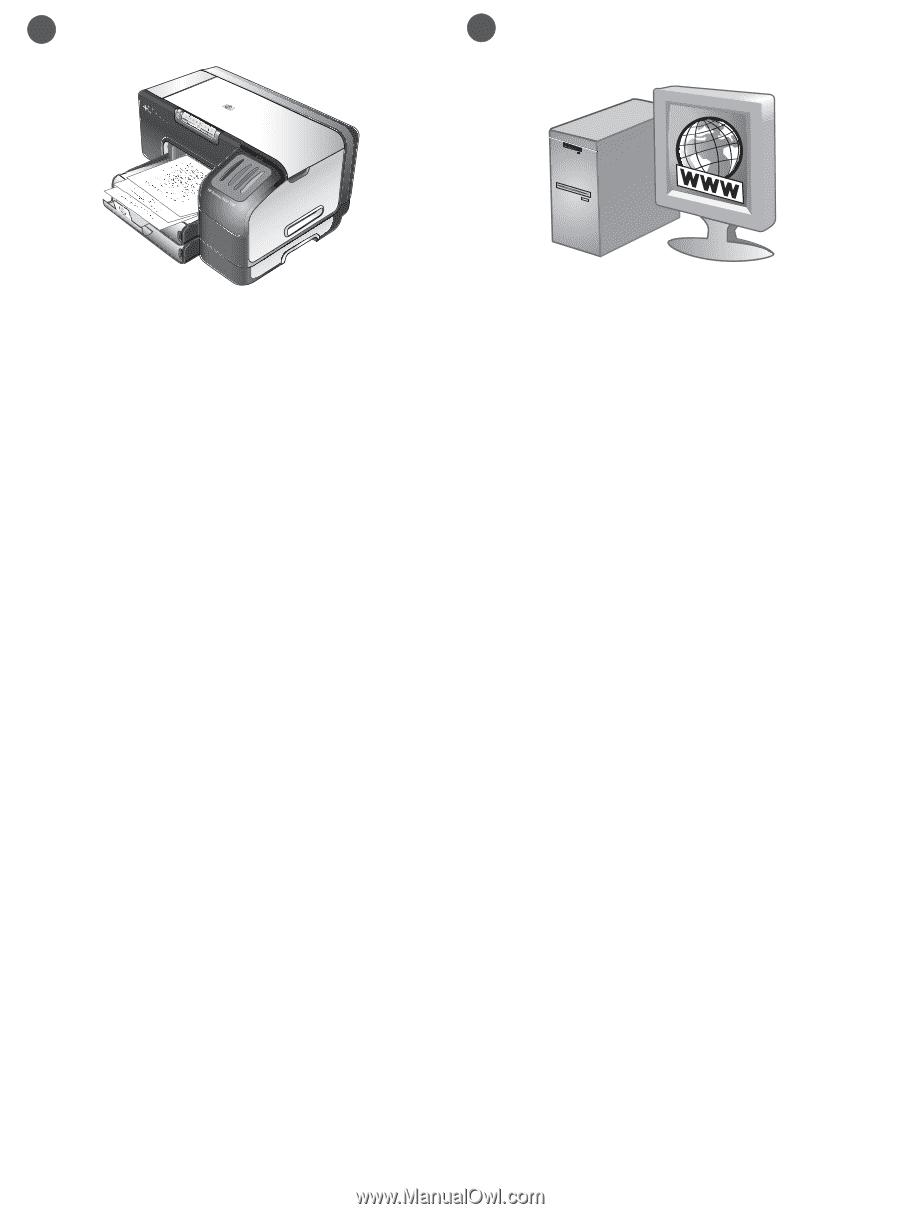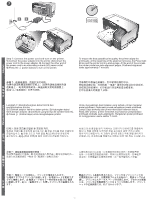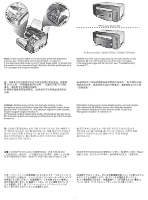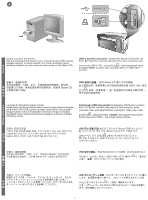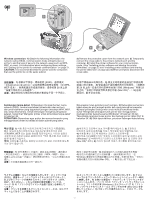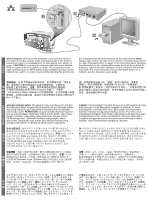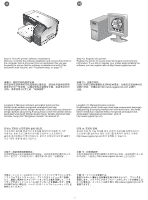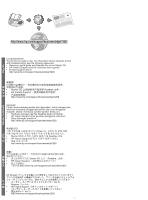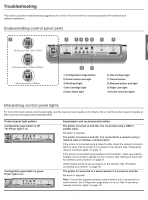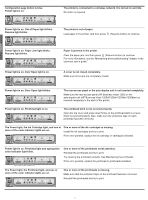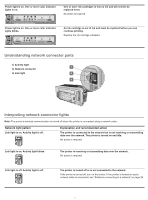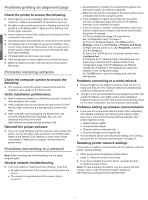HP 1200d HP Business Inkjet 1200 - Getting Started Guide - Page 17
Langkah 10: Meregistrasikan printer. - troubleshooting
 |
View all HP 1200d manuals
Add to My Manuals
Save this manual to your list of manuals |
Page 17 highlights
9 10 Step 9: Test the printer software installation. After you complete the software installation and connect the printer to the computer, print a document from an application that you use frequently to ensure that the software is installed correctly. If the document does not print, see "Troubleshooting" on page 17. Step 10: Register the printer. Register the printer to receive important support and technical information. If you did not register your printer while installing the software, you can register later at http://www.register.hp.com. 步骤 9 24 步骤 10 http://www.register.hp.com Langkah 9: Menguji instalasi perangkat lunak printer. Setelah Anda selesai menginstal perangkat lunak dan menghubungkan printer dengan komputer, coba cetak satu dokumen dengan aplikasi yang sering Anda gunakan untuk memastikan bahwa perangkat lunak telah diinstal dengan benar. Apabila dokumen tidak tercetak, harap lihat "Mengatasi masalah" di halaman 31. Langkah 10: Meregistrasikan printer. Registrasikan printer Anda agar Anda bisa memperoleh dukungan yang penting di samping memperoleh informasi teknis. Jika Anda belum melakukan registrasi ketika menginstal perangkat lunak, Anda dapat melakukannya kemudian, yaitu di http://www.register.hp.com. 단계 9 38 단계 10 http://www.register.hp.com 步驟 9 45 步驟 10 http://www.register.hp.com 手順 9 52 手順 10 http://www.register.hp.com 15