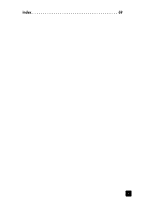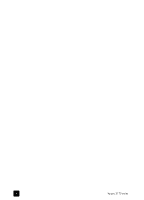HP 2175 HP PSC 2170 series all-in-one - (English) Reference Guide - Page 10
Cancel, Photo Card, Setup, Proof Sheet, Left Arrow, Right Arrow, Options, Photo, Enter, Keypad - psc how to scan
 |
UPC - 808736517126
View all HP 2175 manuals
Add to My Manuals
Save this manual to your list of manuals |
Page 10 highlights
chapter 2 1 2 3 6 8 10 12 13 4 5 7 9 11 14 button 1 2 3 4 5 6 7 8 9 10 11 12 13 14 purpose On: Turn the HP PSC on or off. Cancel: stop a job, exit a menu, or exit settings. Copy: select the copy function. When the button is lit, the copy function is selected. This button is lit by default. Scan: select the scan function. When the button is lit, the scan function is selected. Photo Card: select the Photo Card function. When the button is lit, the Photo Card function is selected. Use this button to print photos from a photo card or to save photos to your PC. Setup: access the menu system for reports and maintenance. Proof Sheet: print a proof sheet when a photo card has been inserted in a photo card slot. A proof sheet shows thumbnail views of all the photos on the photo card. You can select photos on the proof sheet, then print those photos by scanning the proof sheet. Left Arrow: scroll through settings, or to delete one character at a time from a text entry. Right Arrow: scroll through settings. Options: display copy, scan, or photo card print options. Press Copy, Scan, or Photo Card, then press Options to modify options for the selected function. You can also display options for the selected function by pressing Copy, Scan, or Photo Card repeatedly. Enter: select or save the displayed setting. Keypad: enter values. Start Black: start a black and white copy, scan, or photo card print job. Start Color: use to start a color copy, scan, or photo card print job. 4 hp psc 2170 series