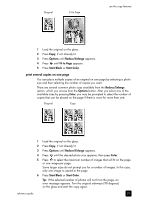HP 2175 HP PSC 2170 series all-in-one - (English) Reference Guide - Page 40
scan to a different software program, stop scanning - psc scanning software
 |
UPC - 808736517126
View all HP 2175 manuals
Add to My Manuals
Save this manual to your list of manuals |
Page 40 highlights
chapter 6 4 In the HP Preview window, you can edit the scanned image. When you have finished, click Accept. For more information about making changes to an image during the preview, see adjust an image during the preview in scan pictures and documents in the HP Photo & Imaging Help for more information. The HP PSC does a final scan of the original and sends the image to the HP Photo & Imaging Gallery. See manage images in how to use the software for more information about using the HP Photo & Imaging Gallery. to scan an original, from the front panel, to your Macintosh computer 1 Load your original on the glass. For more information, see load originals. 2 Press Scan, if not already lit. 3 Press Start Black or Start Color. The HP PSC scans the original and sends the image to the HP Photo and Imaging Gallery. See the HP Photo and Imaging Gallery online help for more information. scan to a different software program If you prefer to scan your document to a software program other than the HP Photo & Imaging Gallery, you can choose a different program from the Scan To list that appears in the front-panel display. The HP PSC scans the document, launches the selected software program, and displays the scanned image in that program. Note: If a software application installed on your PC doesn't appear in the Scan To list, then the hp psc doesn't support this application. 1 Load your original. For more information, see load originals on page 9. 2 Press Scan, if not already lit. 3 Press Options. 4 Press to scroll through the Scan To list until the desired scan-to software program appears. 5 Press Start Black or Start Color. The HP PSC scans your original and displays it in the selected software program. stop scanning You can stop a scan by pressing the Cancel button located on the front panel. 34 hp psc 2170 series