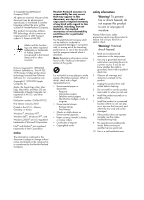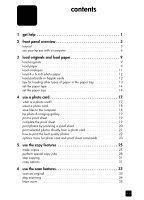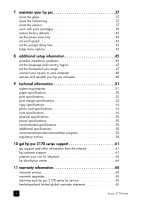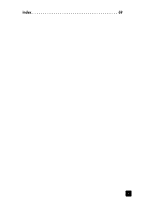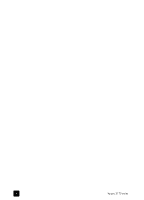HP 2175 HP PSC 2170 series all-in-one - (English) Reference Guide - Page 7
get help - psc troubleshooting
 |
UPC - 808736517126
View all HP 2175 manuals
Add to My Manuals
Save this manual to your list of manuals |
Page 7 highlights
get help 1 This Reference Guide contains information on using your HP PSC and provides additional troubleshooting assistance for the installation process. The Reference Guide also contains information on how to order supplies and accessories, technical specifications, support, and warranty information. The table below lists additional sources of information for your HP PSC. help description Setup Poster The Setup Poster provides instructions for setting up and configuring your HP PSC. Make sure you use the correct poster for your operating system (Windows or Macintosh). HP Photo & Imaging Help The HP Photo & Imaging Help provides detailed information on using the software for your HP PSC. For Windows users: Go to the HP Director, and click Help. For Macintosh users: Go to the HP Director, and click Help, then click hp photo and imaging help. Troubleshooting help For Windows users: In the HP Director, click Help. Open the Troubleshooting book in the HP Photo & Imaging Help, then follow the links to general troubleshooting as well as links to Troubleshooting help that is specific to your HP PSC. Troubleshooting is also available from the Help button that appears on some error messages. For Macintosh users: Open the Apple Help Viewer, click hp photo and imaging troubleshooting, then click hp psc 2170 series. Internet help and technical support If you have Internet access, you can get help from the HP website at: http://www.hp.com/support The website also provides answers to frequently-asked questions, troubleshooting tips, and software patches. Readme file After you install your software, you can access the Readme file from either the HP PSC 2170 Series CD-ROM or the HP PSC 2170 Series program folder. The Readme file contains late-breaking information that does not appear in the Reference Guide or the online help. To access the Readme file, do the following: For Windows: go to the Windows taskbar, click Start, point to Programs or All Programs (XP), point to Hewlett-Packard, point to HP PSC 2170 Series, and then choose View the Readme File. For Macintosh: go to the HD:Applications:HP PSC Software folder. Dialog-box help For Windows: Clicking Help in a dialog box displays information about options and settings within the dialog box. 1