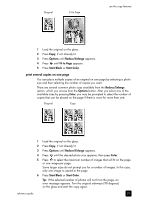HP 2175 HP PSC 2170 series all-in-one - (English) Reference Guide - Page 34
perform special copy jobs, copy a photo, fit a copy to - psc cartridge
 |
UPC - 808736517126
View all HP 2175 manuals
Add to My Manuals
Save this manual to your list of manuals |
Page 34 highlights
chapter 5 4 Press Enter to set the option as a default. Your settings are saved as the default settings. perform special copy jobs In addition to supporting standard copying, your HP PSC can also do the following: • copy a photo • fit a copy to the page • print several copies on one page • make a poster • prepare a color t-shirt transfer copy a photo When copying a photo, you should select options for the correct paper type and photo enhancement. You may also want to use the photo print cartridge for superior print quality. See work with print cartridges on page 38 for more information. 1 Load the photo on the glass. 2 If you are using photo paper, load it in the paper tray. 3 Press Copy, if not already lit. 4 Press Options until Paper Type appears. 5 Press until the desired paper option appears. The default paper type is Automatic, which means the HP PSC will automatically detect and determine the paper type. You can choose the specific paper type by pressing until the desired paper type appears. 6 Press Options until Enhancements appears. 7 Press until Photo appears. 8 Press Start Black or Start Color. Tip: To enlarge a photo automatically to a full page, use the Fit to Page feature. fit a copy to the page Use Fit to Page when you want to automatically enlarge or reduce your original to fit the paper size you have loaded. You can enlarge a small photo to fit a fullsize page, as shown below. Using Fit to Page may also prevent unwanted cropping of text or images around the margins. Tip: Make sure that the glass is clean and the original has been placed in the bottom-right corner of the glass. 28 hp psc 2170 series