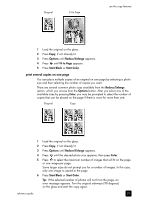HP 2175 HP PSC 2170 series all-in-one - (English) Reference Guide - Page 31
use the copy features, make copies, make a copy - reset
 |
UPC - 808736517126
View all HP 2175 manuals
Add to My Manuals
Save this manual to your list of manuals |
Page 31 highlights
use the copy features 5 The copy features let you do the following: • Produce high-quality color and black-and-white copies using a variety of paper types and sizes, including iron-on transfers. • Reduce or enlarge the size of the copies you make from 25% to 400% of the copy's original size. (Percentages vary by model.) • Make the copy lighter or darker, adjust the color intensity, select the number of copies, and specify the quality of the copies you make. • Use special copying features to create a poster, make many sizes of photos, make high-quality copies of photos using special photo paper, or to create transparencies. Note: When copying a photo, you must select options for the correct paper type and photo enhancement. You may also want to use the photo print cartridge for superior print quality. With the color and photo print cartridges installed, you have a six-ink system. See work with print cartridges on page 38 for more information. Note: You can only copy to A4 or Letter-sized paper. make copies You can make copies using the front panel of your HP PSC or by using the HP PSC software on your computer. Many copy features are available using either method. However, you may find that the software offers easier access to special copy features. All copy settings that you select on the front panel are reset two minutes after the HP PSC completes the copy, unless you save the settings as the default settings. make a copy 1 Load your original on the glass. 2 Press Copy, if not already lit. 3 Press Start Black or Start Color. 25