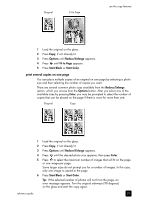HP 2175 HP PSC 2170 series all-in-one - (English) Reference Guide - Page 39
use the scan features, scan an original, scan to the hp photo & imaging gallery - scan software
 |
UPC - 808736517126
View all HP 2175 manuals
Add to My Manuals
Save this manual to your list of manuals |
Page 39 highlights
use the scan features 6 Scanning is the process of converting text and pictures into an electronic format for your computer. You can scan just about anything: • Photos • Magazine articles • Text documents (PC only) • 3D objects (be careful not to scratch the glass) to put into catalogs and flyers Because the scanned image is an electronic format, you can bring it into your graphics program and modify it to suit your needs. You can do the following: • Scan text from an article into your word processor and quote it in a report, saving you a lot of retyping. (PC only) • Scan in a logo and use it in your publishing software, allowing you to print business cards and brochures for yourself. • Scan in photos of your kids and e-mail them to relatives, create a photographic inventory of your house or office, or create an electronic scrapbook. Tip: To use the scan features, your HP PSC and computer must be connected and turned on. The HP PSC software must also be installed and running on your computer prior to scanning. To verify that the HP PSC software is running on Windows, look for a status icon in the system tray. On a Macintosh, the HP PSC software is always running. This section contains the following topics: • scan an original • stop scanning For more information about scanning your pictures from the HP PSC software, see scan pictures and documents in the HP Photo & Imaging Help for more information. scan an original scan to the hp photo & imaging gallery You can start a scan from your computer or from your HP PSC. to scan an original, from the front panel, to your Windows computer 1 Load your original on the glass. 2 Press Scan, if not already lit. 3 Press Start Black or Start Color. A scan of the original appears in the HP Image Viewer. 33