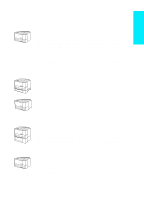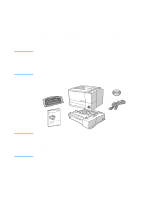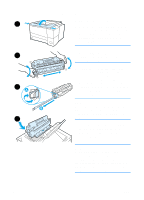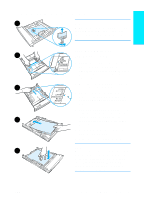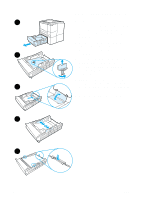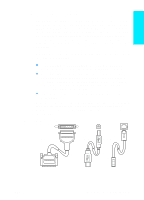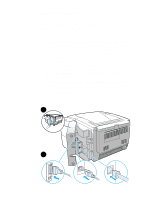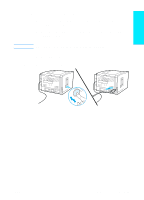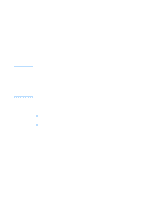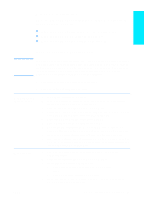HP 2200 HP LaserJet 2200 series printer - Getting Started Guide - Page 12
Optional 500-Sheet Tray 3, as possible.
 |
View all HP 2200 manuals
Add to My Manuals
Save this manual to your list of manuals |
Page 12 highlights
Optional 500-Sheet Tray 3 1 1 Pull the tray out of the printer. 2 Locate the orange plastic packaging piece that is holding down the tray. Turn it counter-clockwise and lift up to remove. 3 To adjust for letter-size paper, pull up on the rear stop, or to adjust for A4-size paper, push the rear paper 2 stop down. 4 For letter-size paper, move the side width guides outward as far as possible, or for A4-size paper, move the side width guides inward as far as possible. 5 Add the media and make sure that it is flat in the tray. Keep the media 3 below the hooks on the side and rear of the tray. 6 Slide the tray back into the printer. 4 5 8 ENWW
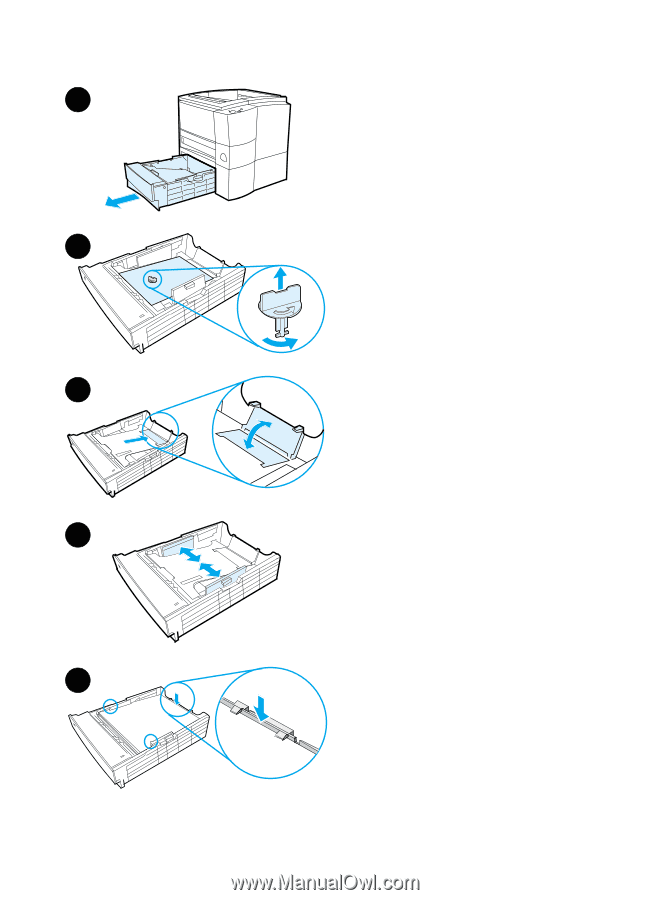
8
ENWW
Optional 500-Sheet Tray 3
1
Pull the tray out of the printer.
2
Locate the orange plastic packaging
piece that is holding down the tray.
Turn it counter-clockwise and lift up
to remove.
3
To adjust for letter-size paper, pull up
on the rear stop, or to adjust for
A4-size paper, push the rear paper
stop down.
4
For letter-size paper, move the side
width guides outward as far as
possible, or for A4-size paper, move
the side width guides inward as far
as possible.
5
Add the media and make sure that
it is flat in the tray. Keep the media
below the hooks on the side and rear
of the tray.
6
Slide the tray back into the printer.
1
2
3
4
5