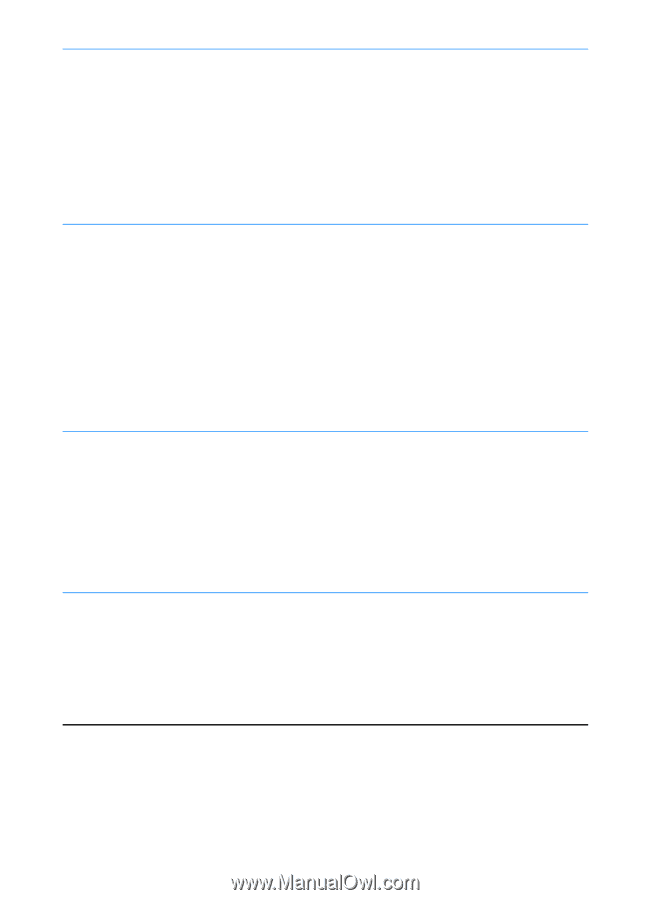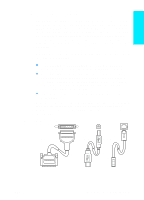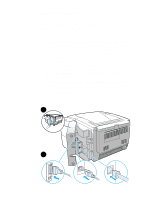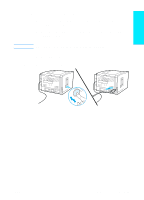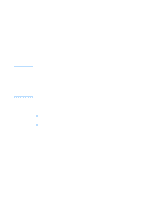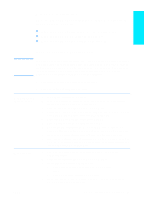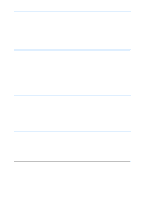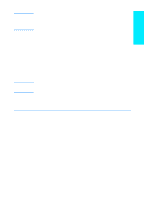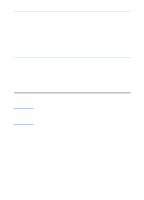HP 2200 HP LaserJet 2200 series printer - Getting Started Guide - Page 18
Windows 98, Millennium, NT 4.0, Place the HP LaserJet 2200 CD in the CD-ROM drive. - laserjet driver windows xp
 |
View all HP 2200 manuals
Add to My Manuals
Save this manual to your list of manuals |
Page 18 highlights
Windows 98 a The "Add New Hardware Wizard" window should appear on the computer display. Click Next>. b Select "Search for the best driver for your device. (Recommended)" and then click Next>. c Click the boxes as needed so that there is a check mark next to "Specify a location:" (and NO check marks next to "Floppy disk drives" and "CD-ROM drive"). d Place the HP LaserJet 2200 CD in the CD-ROM drive. e Under "Specify a location:", type D:\9xME_LPT (where D is the letter of your CD-ROM drive). Click Next>. Windows 2000 and Windows XP a The "Found New Hardware Wizard" window should appear on the computer display. Click Next>. b Select "Search for a suitable driver for my device (recommended)" and then click Next>. c Under "Optional search locations:", click the locations as needed so that there is a check mark next to "Specify a location:" (and NO check marks next to "Floppy disk drives" and "CD-ROM drives"). Click Next>. d Place the HP LaserJet 2200 CD in the CD-ROM drive. e Under "Copy manufacturer's files from:", type D:\2000_XP (where D is the letter of your CD-ROM drive) and then click OK. f The Wizard should display a window indicating that it has found the driver; click Next>. Windows Millennium a The "Add New Hardware Wizard" window should appear on the computer display. b Select "Specify the location of the driver (Advanced)" and then click Next>. c Select "Search for the best driver for your device. (Recommended)" and then click the boxes as needed so that there is a check mark next to "Specify a location:" (and NO check mark next to "Removable Media"). d Place the HP LaserJet 2200 CD in the CD-ROM drive. e Under "Specify a location:", type D:\9xME_LPT (where D is the letter of your CD-ROM drive). Click Next>. Windows NT 4.0 To install the software on Windows NT 4.0, you must have administrator privileges (on start and restart). a Place the HP LaserJet 2200 CD in the CD-ROM drive. b When the welcome screen appears, follow the directions on the screen. If the welcome screen does not appear: click Start, click Run, type D:\SETUP (where D is the letter of your CD-ROM drive), and then click OK. c Click the button next to Install Printer. 3 Follow the instructions on the screen to install the software. 14 ENWW