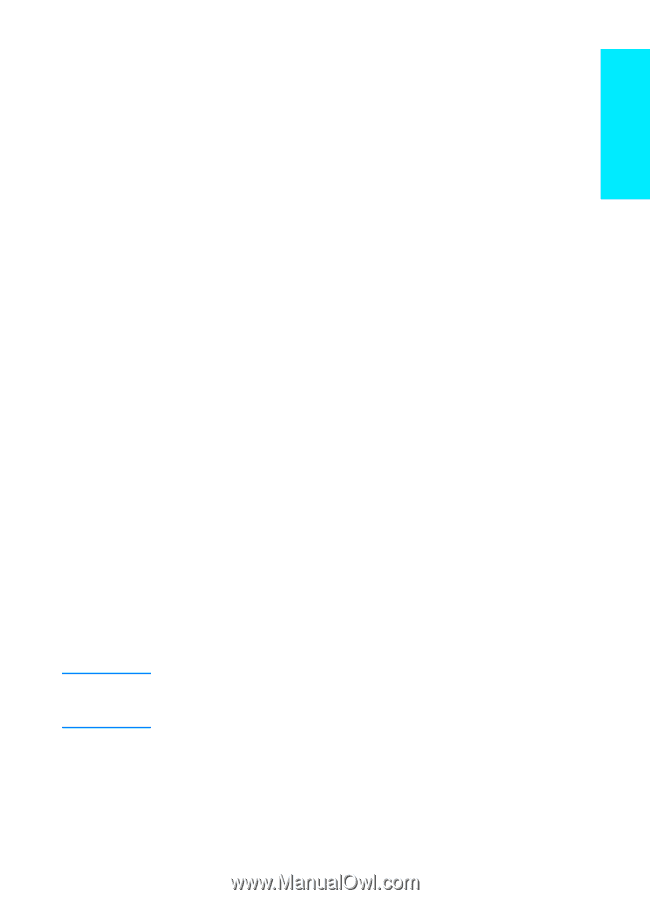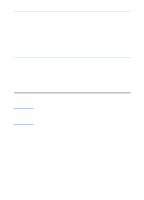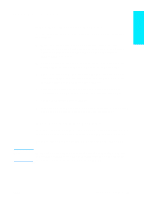HP 2200 HP LaserJet 2200 series printer - Getting Started Guide - Page 25
If You Have Problems, If You Have Installation Problems, If You Have Any Other Problems - laserjet troubleshooting guide
 |
View all HP 2200 manuals
Add to My Manuals
Save this manual to your list of manuals |
Page 25 highlights
English If You Have Problems Note If You Have Installation Problems Use the following list to resolve problems you may have installing your printer: 1 Make sure your printer is on and all connections are firm. Ensure that no other peripherals are connected to the printer cable. For parallel connections, make sure your cable is IEEE-1284B compliant. 2 Exit any software programs and turn off the computer and the printer. Turn on the printer and then turn on the computer. 3 Close any virus protection programs that are running on your computer. (Right-click the virus protection program icon in the taskbar status area, and then click Disable.) 4 Uninstall the printer software using the instructions in your electronic user guide, located on the HP LaserJet 2200 CD. 5 Try the installation process again. 6 If you get a message that two-way communication is not working, click OK and continue with the rest of the installation. If You Have Any Other Problems To resolve any other problems you may have with your printer, refer to your electronic user guide, located on the HP LaserJet 2200 CD. For information about contacting HP Customer Care, see page 2. To identify and troubleshoot control panel light messages, use the control panel simulator. For more information, see your electronic user guide, located on the HP LaserJet 2200 CD. ENWW If You Have Problems 21