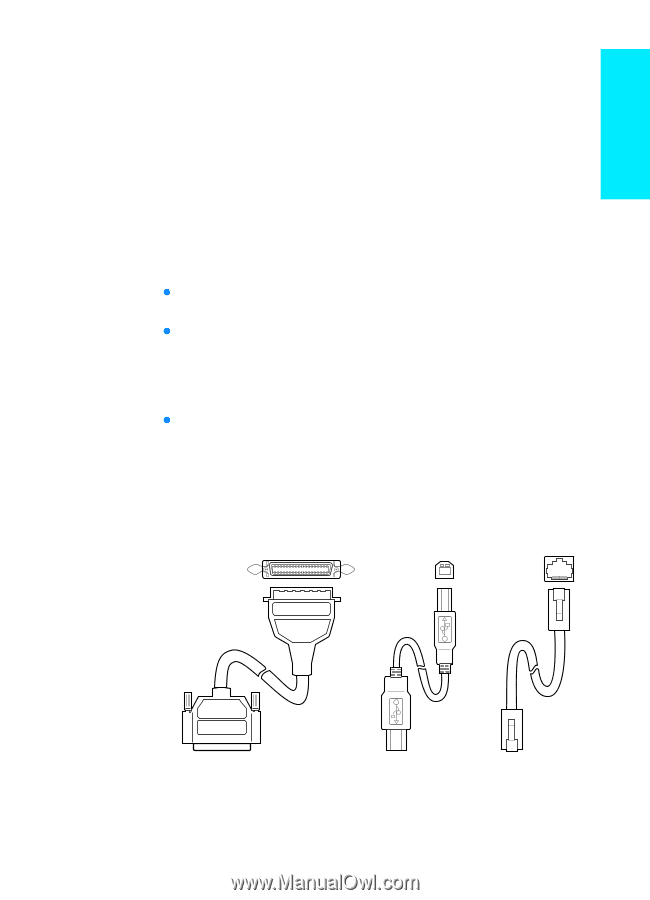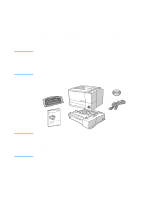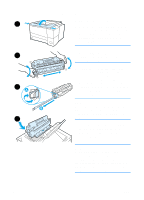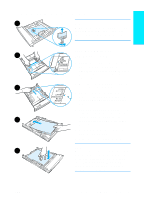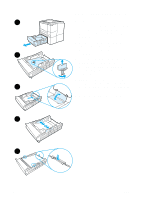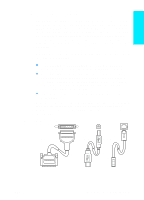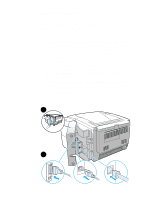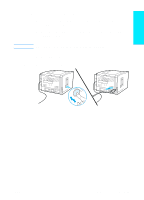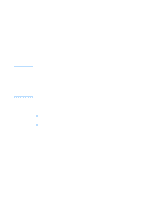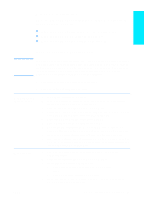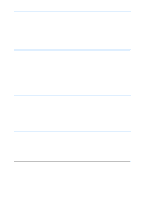HP 2200 HP LaserJet 2200 series printer - Getting Started Guide - Page 13
Step 5: Connect Printer Cable - laserjet 2200dtn
 |
View all HP 2200 manuals
Add to My Manuals
Save this manual to your list of manuals |
Page 13 highlights
English Step 5: Connect Printer Cable The HP LaserJet 2200 series printer has two ports for connecting the printer directly to your computer: parallel and USB. The HP LaserJet 2200dn and 2200dtn printers come with an HP Jetdirect EIO print server card that includes a network cable port. You can purchase an HP Jetdirect EIO print server card for the other HP LaserJet 2200 series printers. For ordering information, see your electronic user guide (located on the HP LaserJet 2200 CD), or contact your local HP dealer. Printer cables are not included with the printer. You will need to obtain one of the following cables: z For connecting your printer directly to your computer via the parallel port, you need to obtain an IEEE-1284B parallel cable. z For connecting your printer directly to your computer via the USB port, you need to obtain a USB cable. (The USB cable is compatible with Windows 98/2000/Millennium/XP or Macintosh. If you have a different operating system on your computer, connect a parallel or network cable.) z If you want to connect to a network, you will need to obtain a network cable. To install your printer successfully, it is important that you know which cable you are installing and follow the instructions for that type of installation. If you are not sure which cable you have, refer to the figure below. Figure 4 Cable overview Parallel Cable USB Cable Network Cable ENWW Step 5: Connect Printer Cable 9