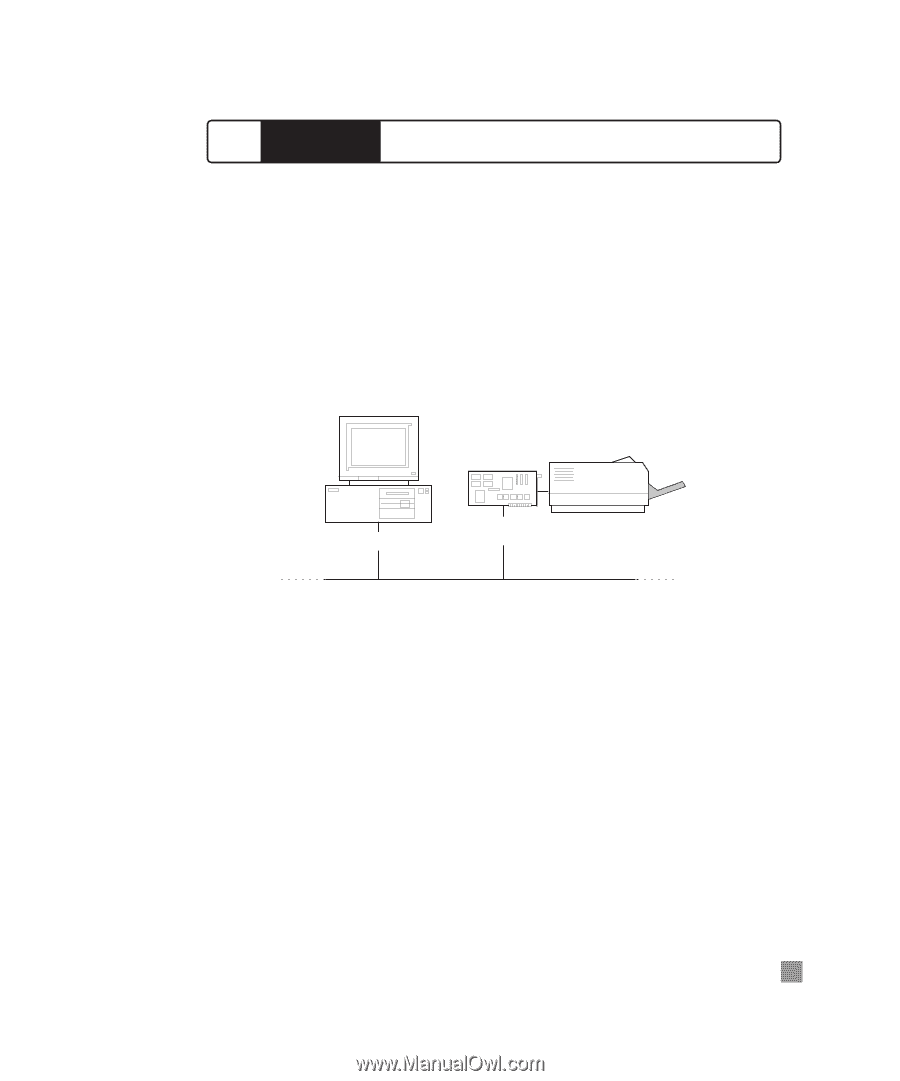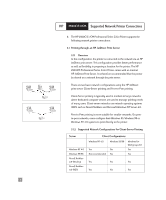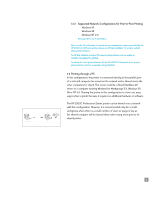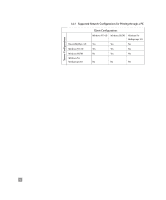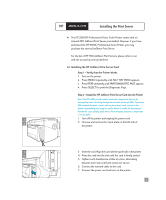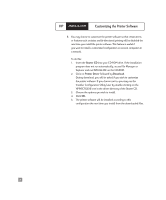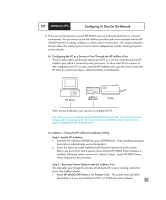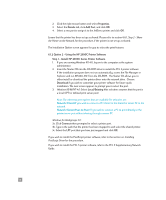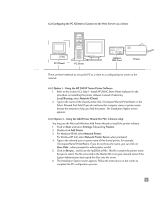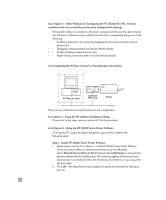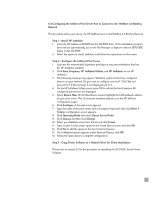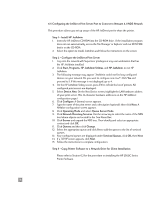HP 2500c HP 2500C/C+/CM Professional Series Color Printer - (English) Network - Page 12
Configuring To Print On The Network - 2500cm printer
 |
View all HP 2500c manuals
Add to My Manuals
Save this manual to your list of manuals |
Page 12 highlights
HP 2500C/C+/CM Configuring To Print On The Network 6. There are several options to use the HP 2500C series of professional printers in a network environment. You can choose to use the JetDirect port (the card comes standard with the HP 2500CM printer) or merely configure to connect direct to the printer. This chapter describes the procedures for setting up the server or client configurations and also sharing the printer on the network. 6.1 Configuring the PC as a Server to Print Through the HP JetDirect Port This procedure takes you through setting up the PC as a server to print through the HP JetDirect port, which is connected to the print server. To allow other PCs to connect to this configured server PC to print, using the HP JetDirect port, you will need to share this PC (refer to section 6.6.1, Step 2 - Share the Printer on the Network). PC Server JetDirect MIO Card Printer There are two methods to you can use to configure the PC. Note:: Your may encounter problems printing with IPX/SPX in Windows NT 4.0. Large print jobs may stop mid-page and continuously re-spool. We recommend that you use TCP/IP instead or ensure that your system is upgraded to MS NT 4.0 Service Pack 4. 6.1.1 Option 1 - Using the HP JetDirect Installation Utility Step 1 - Install HP JetAdmin 1. Insert the HP JetDirect CD-ROM into your CD-ROM drive. If the installation program does not run automatically, access the Explorer. 2. Select the option to install JetAdmin and follow the instructions on the screen. Before you proceed to Step 2, please ensure that the HP 2500C Printer Software is installed. Otherwise, refer to section 6.1.2, Option 2, Step 1 - Install HP 2500C Series Printer Software for the procedure. Step 2 - Associate Printer Software with the JetDirect Port This step takes you through the process of linking the PC local or existing connected port to the JetDirect printer. 1. Select HP 2500C/CM Printer in the Printers folder. The printer name will defer, depending on if you are installing the PCL 3 or PostScript printer software. 9