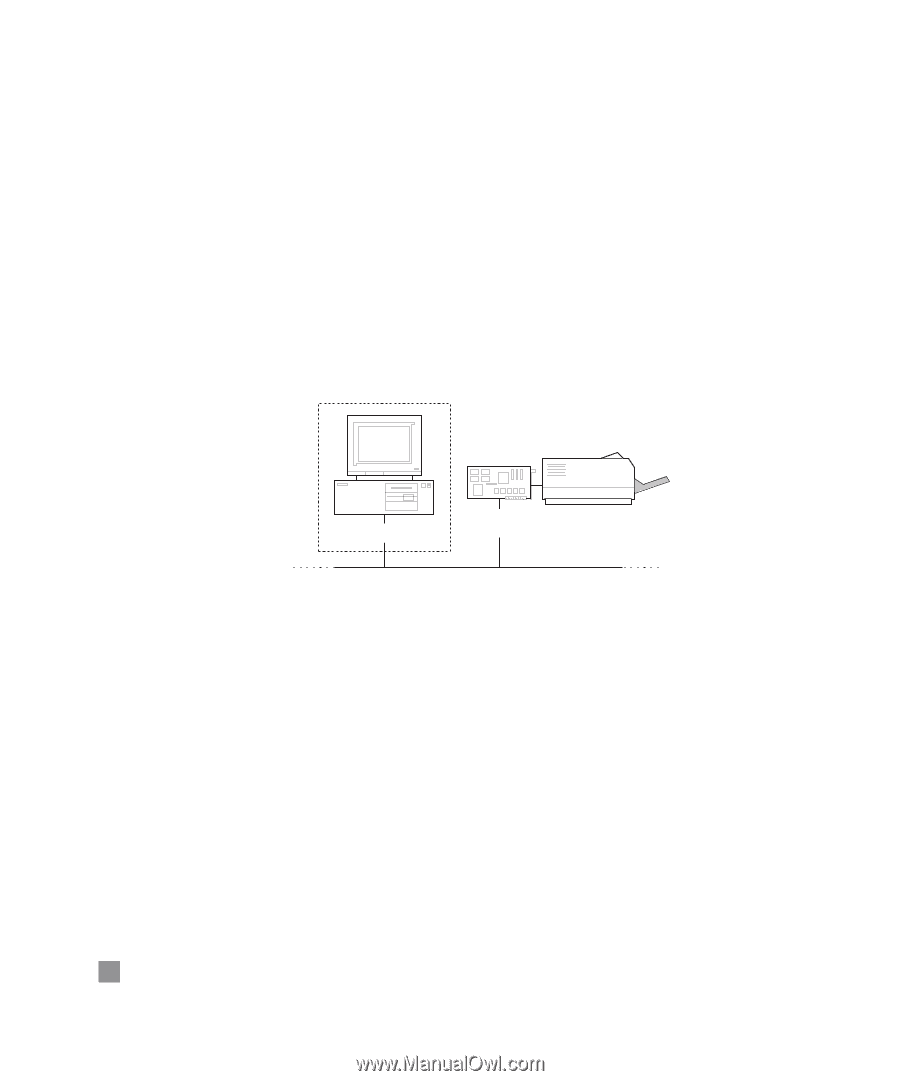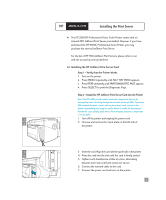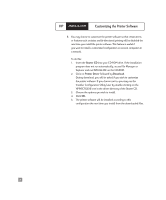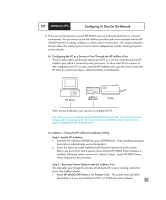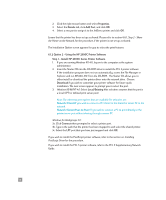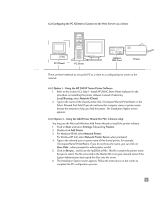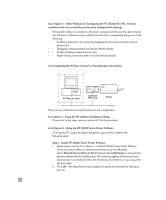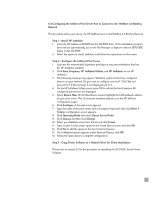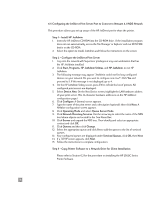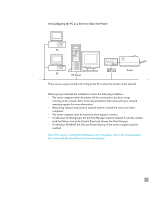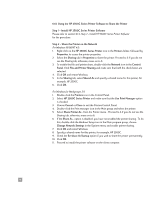HP 2500c HP 2500C/C+/CM Professional Series Color Printer - (English) Network - Page 15
Option 3 - Other Methods for Configuring the PC Client For PCL 3 drivers - network card
 |
View all HP 2500c manuals
Add to My Manuals
Save this manual to your list of manuals |
Page 15 highlights
6.2.3 Option 3 - Other Methods for Configuring the PC (Client) (For PCL 3 drivers installed in the server and the port has been configured for sharing) If the printer software is installed in the server computer and the port has been shared out, the printer software can be installed onto the client computer by doing one of the following: • • Sending a print job to the printer by dragging the document onto the network printer icon. • • Dragging a network printer icon into the Printers folder. • • Double-clicking a network printer icon. • • Right-clicking a network printer icon and selecting Install. 6.3 Configuring the PC (Peer-to-Peer) to Print Directly to the Printer PC (Peer-to-Peer) JetDirect MIO Card Printer There are two methods to set up the printer for this configuration. 6.3.1 Option 1 - Using the HP JetDirect Installation Utility Please refer to the same option in section 6.1.1 for the procedure 6.3.2 Option 2 - Using the HP 2500C Series Printer Software To set up the PC to print directly to the printer, you need to complete the following steps: Step 1 - Install HP 2500C Series Printer Software 1. Please refer to section 6.1.2, Option 2 - Install HP 2500C Series Printer Software, for the procedure. When it comes to port selection, do the following: Select Network (Server/Peer-to-Peer), instead of Local/Existing, to associate the printer software with the JetDirect port. This selection applies when the port you intend to use is not defined. Select the desired port from the list, or you may enter the port name. 2. Click OK. The Setup Printer wizard appears to guide you through the setting up process. 12