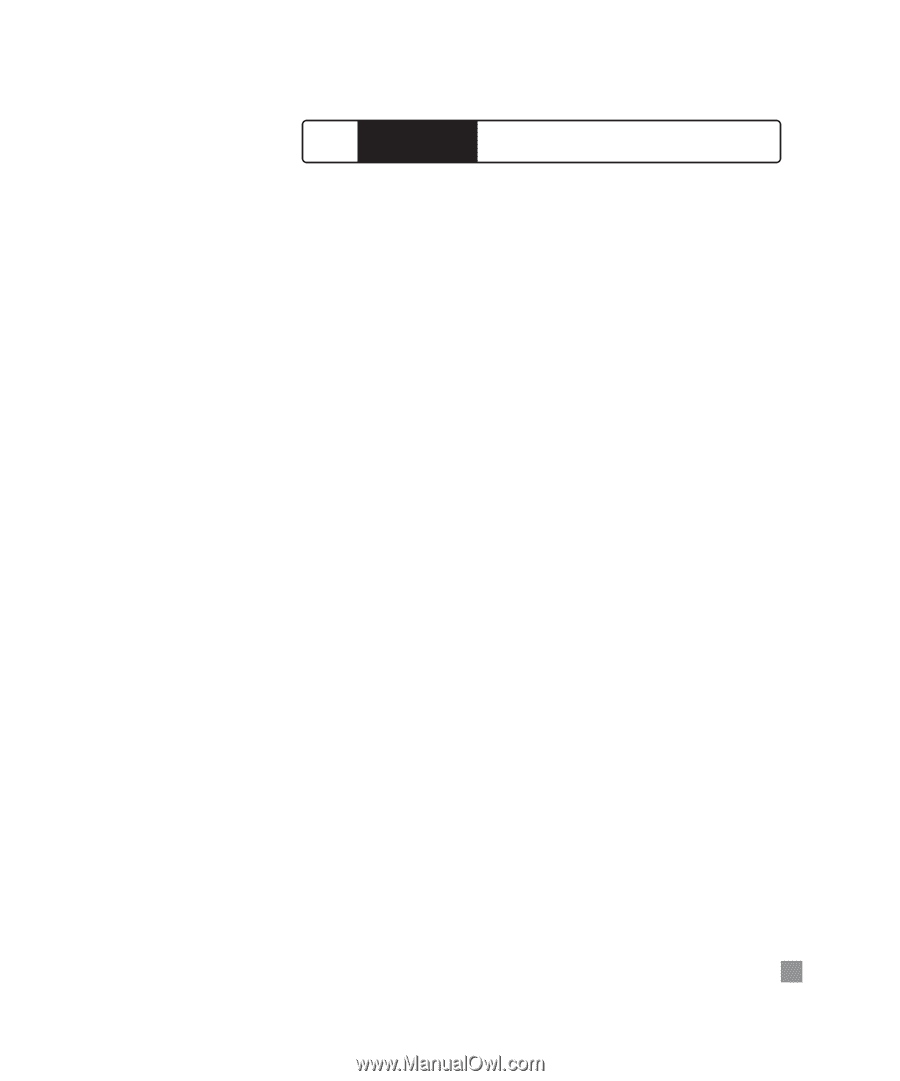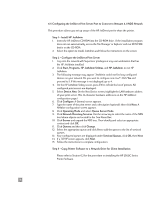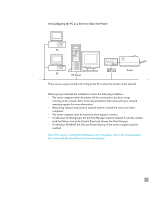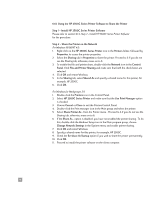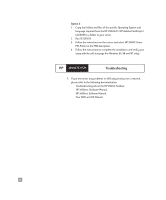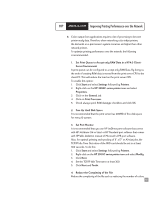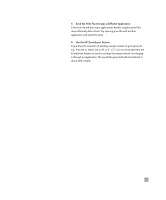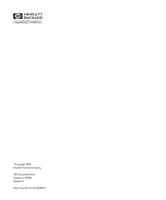HP 2500c HP 2500C/C+/CM Professional Series Color Printer - (English) Network - Page 22
Improving Printing Performance over the Network - inkjet printer
 |
View all HP 2500c manuals
Add to My Manuals
Save this manual to your list of manuals |
Page 22 highlights
HP 2500C/C+/CM Improving Printing Performance over the Network 8. Color output from applications requires a lot of processing to become printer ready data. Therefore, when networking color inkjet printers, the demands on a print server's system resources are higher than other network printers. To optimize printing performance over the network, the following is recommended: 1. Set Print Queue to Accept only RAW Data in a NT4.0 ClientServer Environment A print queue can be configured to accept only RAW Data. By doing so, the work of creating RAW data is moved from the print server CPU to the client PC. This will reduce the load on the print server CPU. To enable this option: 1. Click Start and select Settings followed by Printers. 2. Right-click on the HP 2500C series printer icon and select Properties. 3. Click on the General tab. 4. Click on Print Processor. 5. Check always spool RAW datatype checkbox and click OK. 2. Free Up Hard Disk Space It is recommended that the print server has 200MB of free disk space for every 10 queues. 3. Set Port Monitor It is recommended that you use HP JetDirect port software that comes with HP JetAdmin (3.4 or later) or HP Standard port software that comes with HP Web JetAdmin instead of Microsoft's LPR port software. Also, for optimal printing and spooling of 11" x 17" or A3-size jobs, the TCP/IP Idle Time Out value of the MIO card should be set to at least 360 seconds. To do this: 1. Click Start and select Settings followed by Printers. 2. Right-click on the HP 2500C series printer icon and select Modify. 3. Click Next. 4. Set the TCP/IP Idle Timeout to at least 360. 5. Click Next and Finish. 4. Reduce the Complexity of the File Reduce the complexity of the file such as reducing the number of colors. 19