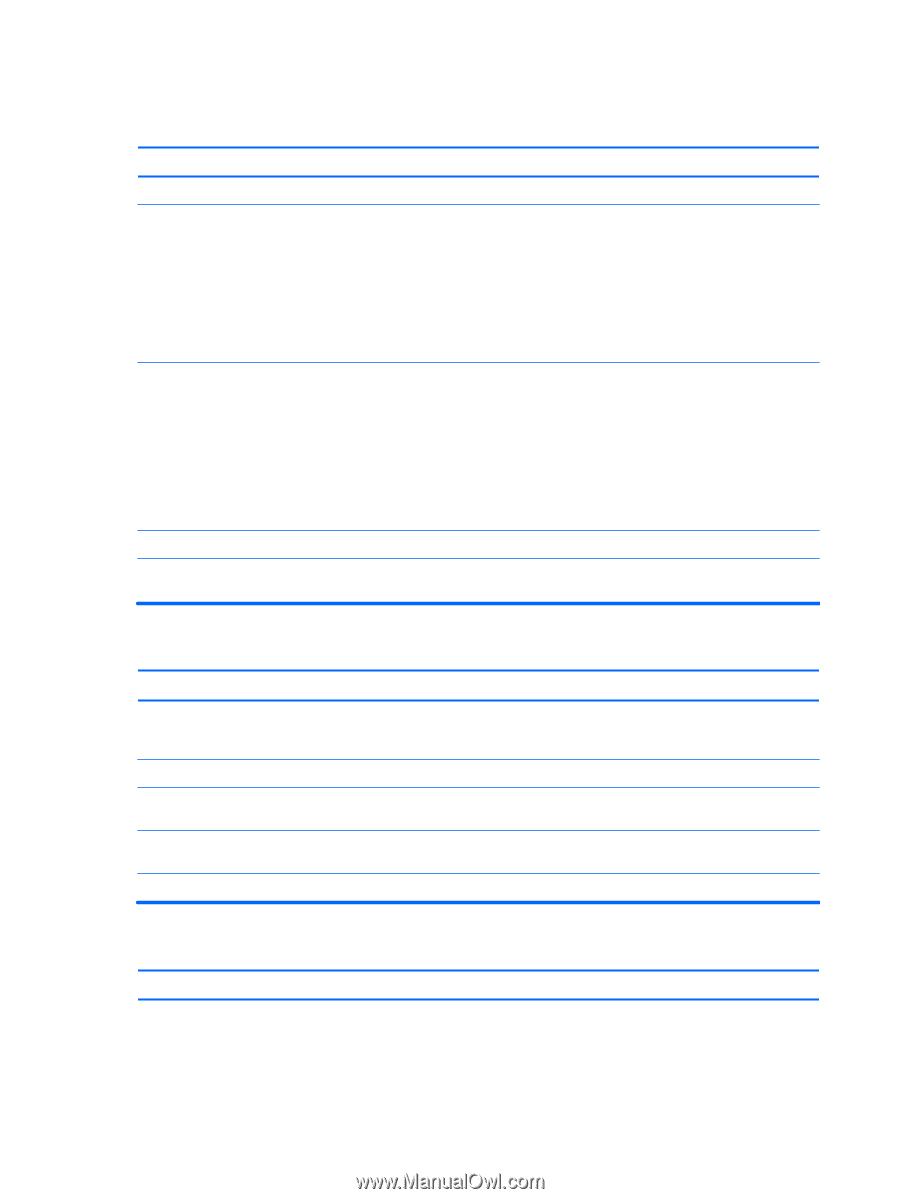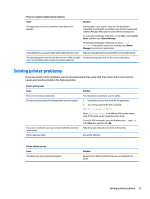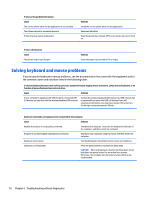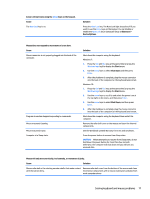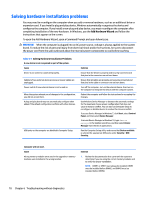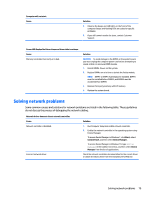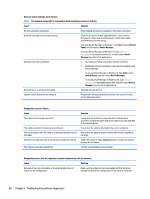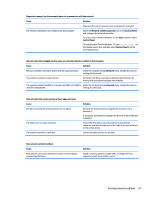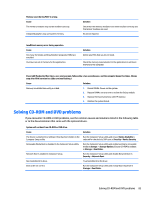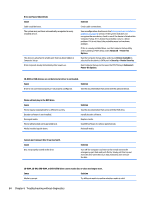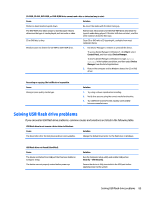HP 285 Maintenance and Service Guide - Page 88
Device Manager, Network status link light never
 |
View all HP 285 manuals
Add to My Manuals
Save this manual to your list of manuals |
Page 88 highlights
Network status link light never flashes. NOTE: The network status light is supposed to flash when there is network activity. Cause Solution No active network is detected. Check cabling and network equipment for proper connection. Network controller is not set up properly. Check for the device status within Windows, such as Device Manager for driver load and the Network Connections applet within Windows for link status. To access Device Manager in Windows 7, click Start, select Control Panel, and then select Device Manager. To access Device Manager in Windows 10, type device manager in the taskbar search box, and then select Device Manager from the list of applications. Network controller is disabled. 1. Run Computer Setup and enable network controller. 2. Enable the network controller in the operating system using Device Manager. To access Device Manager in Windows 7, click Start, select Control Panel, and then select Device Manager. To access Device Manager in Windows 10, type device manager in the taskbar search box, and then select Device Manager from the list of applications. Network driver is not properly loaded. Reinstall network drivers. System cannot autosense the network. Disable auto-sensing capabilities and force the system into the correct operating mode. Diagnostics reports a failure. Cause The cable is not securely connected. The cable is attached to the incorrect connector. There is a problem with the cable or a device at the other end of the cable. Network controller interrupt is shared with an expansion board. The network controller is defective. Solution Ensure that the cable is securely attached to the network connector and that the other end of the cable is securely attached to the correct device. Ensure that the cable is attached to the correct connector. Ensure that the cable and device at the other end are operating correctly. Under the Computer Setup Advanced menu, change the resource settings for the board. Contact an authorized service provider. Diagnostics passes, but the computer does not communicate with the network. Cause Solution Network drivers are not loaded, or driver parameters do not match current configuration. Make sure the network drivers are loaded and that the driver parameters match the configuration of the network controller. 80 Chapter 6 Troubleshooting without diagnostics