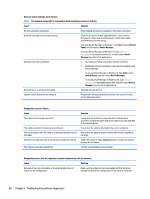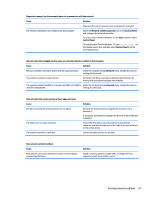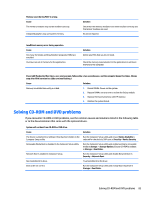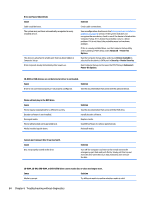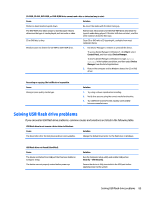HP 285 Maintenance and Service Guide - Page 93
Solving USB flash drive problems
 |
View all HP 285 manuals
Add to My Manuals
Save this manual to your list of manuals |
Page 93 highlights
CD-ROM, CD-RW, DVD-ROM, or DVD-R/RW drive cannot read a disc or takes too long to start. Cause Solution Media has been inserted upside down. Re-insert the media with the label facing up. The DVD-ROM drive takes longer to start because it has to determine the type of media played, such as audio or video. Wait at least 30 seconds to let the DVD-ROM drive determine the type of media being played. If the disc still does not start, read the other solutions listed for this topic. CD or DVD disc is dirty. Clean CD or DVD with a CD cleaning kit, available from most computer stores. Windows does not detect the CD-ROM or DVD-ROM drive. 1. Use Device Manager to remove or uninstall the device. To access Device Manager in Windows 7, click Start, select Control Panel, and then select Device Manager. To access Device Manager in Windows 10, type device manager in the taskbar search box, and then select Device Manager from the list of applications. 2. Restart the computer and let Windows detect the CD or DVD driver. Recording or copying CDs is difficult or impossible. Cause Wrong or poor quality media type. Solution 1. Try using a slower speed when recording. 2. Verify that you are using the correct media for the drive. 3. Try a different brand of media. Quality varies widely between manufacturers. Solving USB flash drive problems If you encounter USB flash drive problems, common causes and solutions are listed in the following table. USB flash drive is not seen as a drive letter in Windows. Cause The drive letter after the last physical drive is not available. Solution Change the default drive letter for the flash drive in Windows. USB flash drive not found (identified). Cause The device is attached to a USB port that has been hidden in Computer Setup. The device was not properly seated before power-up. Solution Run the Computer Setup utility and enable USB ports in Security > USB Security. Ensure the device is fully inserted into the USB port before applying power to the system Solving USB flash drive problems 85