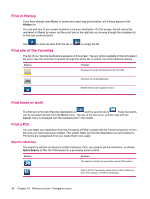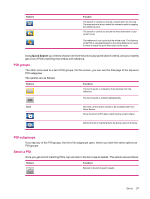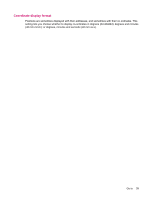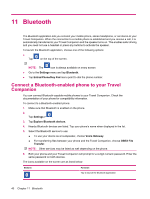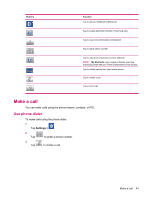HP 310 HP iPAQ 300 Series Travel Companion - Product Guide - Page 44
Find in History, Find one of the Favorites, Find home or work, Find a POI, Search reference
 |
UPC - 883585309559
View all HP 310 manuals
Add to My Manuals
Save this manual to your list of manuals |
Page 44 highlights
Find in History If you have already used Go to, or picked and used map points before, all of these appear in the History list. You can pick any of your recent locations to be your destination. On this screen, the list cannot be reordered or filtered by name, but the scroll bar on the right lets you browse through the complete list to find your preferred point. Use to clear one item from the list, or to empty the list. Find one of the Favorites The list of your favorite destinations appears on this screen. Tap any option available in the list to select the point. Use the scroll bar to browse through the whole list, or select one of the following options: Buttons Km/Mi Function Reorders the list by the distance of the Favorites. ABC Reorders the list alphabetically. Deletes the favorite it appears next to. Find home or work The first item in the list of favorite destinations is and the second one is . These two points can be accessed directly from the Go to menu. Tap any of the two icons, and the map with the Cursor menu is displayed with the selected point in the middle. Find a POI You can select your destination from the thousands of POIs included with the Travel Companion or from the ones you have previously created. This screen helps you find the destination you are looking for. POI items are categorized to let you locate them more easily. Search reference The search is carried out around a certain reference. First, you need to set this reference, or choose Quick Search to filter the POIs based on a previously saved criteria. Buttons Function The search is carried out around the current GPS position. ? Opens the list of previously saved search criteria (reference point, POI category, and POI subcategory). 36 Chapter 10 Reference book - Navigation menu