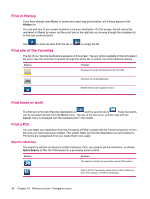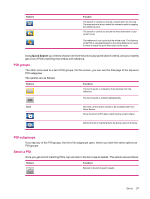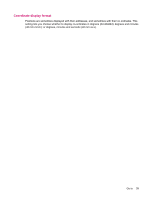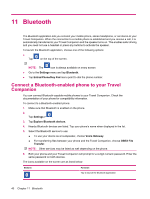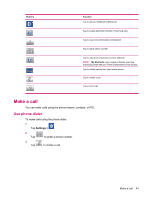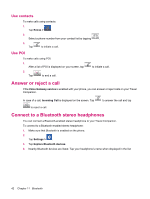HP 310 HP iPAQ 300 Series Travel Companion - Product Guide - Page 45
POI groups, Select a POI, Quick Search
 |
UPC - 883585309559
View all HP 310 manuals
Add to My Manuals
Save this manual to your list of manuals |
Page 45 highlights
Buttons Function The search is carried out around a certain point on the map. The map opens to let you select the reference point by tapping the reference point. The search is carried out around the final destination of your current route. The reference is not a point but the whole route. The distance of the POI is calculated based on the extra distance you need to travel to reach the point then return to the route. Using Quick Search you need to choose one from the previously saved search criteria, and you instantly get a list of POIs matching that criteria and reference. POI groups The other icons lead to a list of POI groups. On this screen, you can see the first page of the top-level POI categories. The options are as follows: Buttons Km/Mi Functions The list of results is ordered by their distance from the reference. ABC The list of results is ordered alphabetically. Save Save the current search criteria to be accessed later from Quick Search. Show the list of all POI items matching the current criteria. Narrow the list of matching items by giving a part of its name. POI subgroups If you tap any of the POI groups, the list of its subgroups open, where you have the same options as POI groups. Select a POI Once you get a list of matching POIs, tap one item in the list to see its details. The options are as follows: Buttons Functions Returns to the list of search results. Go to 37