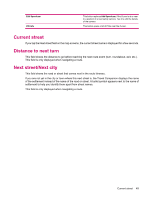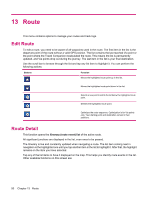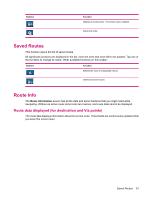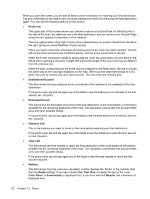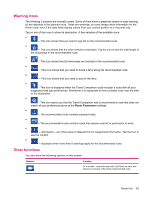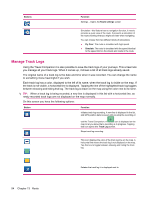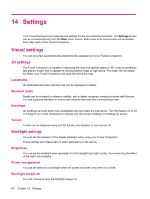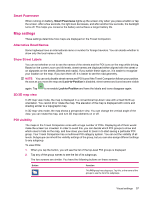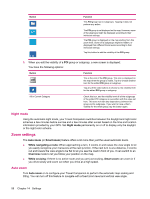HP 310 HP iPAQ 300 Series Travel Companion - Product Guide - Page 61
Warning icons, Other functions, Route Parameters
 |
UPC - 883585309559
View all HP 310 manuals
Add to My Manuals
Save this manual to your list of manuals |
Page 61 highlights
Warning icons The following 5 squares are normally empty. Some of them show a graphical symbol in case warning (s) are attached to the planned route. These are warnings, so icons always show information for the whole route, even if the data fields display values from your current position to a Via point only. Tap on any of the icons to show its description. A few samples of the available icons: ● - This icon shows that you need to pay toll on the recommended route. ● - This icon shows that the route contains motorways. Tap the icon to see the total length of the motorways in the recommended route. ● - This icon shows that toll motorways are included in the recommended route. ● - This icon shows that you need to board a ferry along the recommended route. ● - This icon shows that you need to pay for the ferry. ● - This icon is displayed when the Travel Companion could not plan a route with all your suggested road type preferences. Sometimes it is impossible to find a suitable route near the start or the destination. ● - This icon warns you that the Travel Companion had to recommend a route that does not match all your preferences given at the Route Parameters settings. ● - The recommended route contains unpaved roads. ● Points - The recommended route contains roads that require a permit or permission to enter. ● - Information - any other piece of relevant but not categorized information. Tap the icon to see the content. ● - displayed when more than 5 warnings apply for the recommended route. Other functions You also have the following options on this screen: Buttons Function Fit to screen - opens the map with a 2D North-up view, and shows an overview of the whole recommended route. Route Info 53