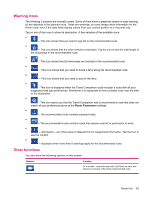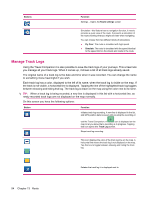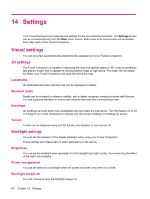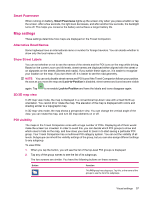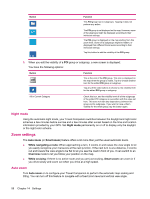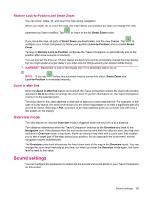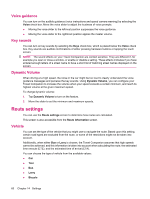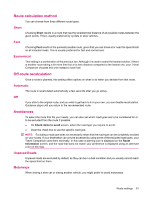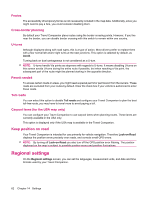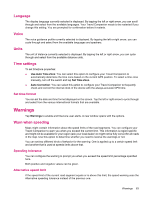HP 310 HP iPAQ 300 Series Travel Companion - Product Guide - Page 66
Night mode, Zoom settings, Auto zoom
 |
UPC - 883585309559
View all HP 310 manuals
Add to My Manuals
Save this manual to your list of manuals |
Page 66 highlights
Button Off 500 m Function This POI group has no subgroups. Tapping it does not perform any action. The POI group is not displayed on the map. However, some of its subgroups might be displayed according to their individual settings. The POI group is displayed on the map starting from this zoom level. Some of its subgroups might be hidden, or displayed from different zoom levels according to their individual settings. Tap this button to edit the visibility of the POI group. 3. When you edit the visibility of a POI group or subgroup, a new screen is displayed: You have the following options: Button Function This is the icon of the POI group. This icon is displayed on the map when the group is visible. Tap it to choose another icon for the edited POI group or subgroup. Tap any of the radio buttons to choose a new visibility level for the edited POI group or subgroup. All in Current Category Check this box, and the visibility level of all the subgroups of the edited POI category is overwritten with the value set here. This does not start any dependency between the group and its subgroups. If you wish to have uniform visibility for the whole group, tap the button again. Night mode Using the automatic night mode, your Travel Companion switches between the daylight and night color schemes a few minutes before sunrise and a few minutes after sunset based on the time and location information provided by your GPS. Set Night mode permanently on or off to display only the daylight or the night color scheme. Zoom settings The Auto zoom (or Smart zoom) feature offers a lot more than just the usual automatic zoom. ● While navigating a route: When approaching a turn, it zooms in and raises the view angle to let you easily recognize your maneuvre at the next junction. If the next turn is at a distance, it zooms out and lowers the view angle to be flat to let you see the road in front of you. It can switch to an Overview mode to let you follow your position on the map. ● While cruising: If there is no active route and you are just cruising, Smart zoom can zoom in if you drive slowly and zoom out when you drive at a high speed. Auto zoom Turn Auto zoom on to configure your Travel Companion to perform the automatic map scaling and tilting. You can turn off this feature to navigate with a fixed zoom level and vertical view angle. 58 Chapter 14 Settings