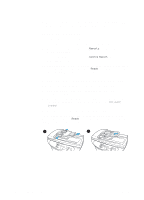HP 3330mfp HP LaserJet 3300mfp Series - (English) Getting Started Guide - Page 16
To connect a printer cable to your product, left side panel.
 |
UPC - 088698451328
View all HP 3330mfp manuals
Add to My Manuals
Save this manual to your list of manuals |
Page 16 highlights
1 2 3 1 4 To connect a printer cable to your product To connect a printer cable to your product, use the following steps: Note If you want to use your HP LaserJet 3300 product as a stand-alone copier or fax machine-without connecting it to a computer-skip this section and see "To install a print cartridge" on page 13. Note Windows 95 and Windows NT 4.0 do not support USB cable connections with the printer. Macintosh computers do not support parallel cable connections. 1 Open the print cartridge door by pulling the sides of the door forward as shown. 2 Open the product's left side panel by 2 pressing the release latch. 3 Plug one end of the USB (1) or parallel cable (2) into the correct socket inside the left side panel as shown. 4 Thread the cable through the left side panel opening as shown, and close the left side panel. Note If you are using a USB cable, it should be threaded through the upper notch in the left side panel. If you are using a parallel cable, it should be threaded through the lower notch. After you have connected the printer cable, leave the print cartridge door open and proceed to "To install a print cartridge" on page 13. You will connect the printer cable to your computer later in the setup process. 12 2 Setting up your product ENWW