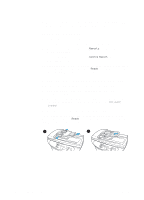HP 3330mfp HP LaserJet 3300mfp Series - (English) Getting Started Guide - Page 18
To install and load the media input tray and priority input tray, the media.
 |
UPC - 088698451328
View all HP 3330mfp manuals
Add to My Manuals
Save this manual to your list of manuals |
Page 18 highlights
To install and load the media input tray and priority input tray To install and load the media input tray and 1 the priority input tray, use the following steps: 1 Slide the trays in and down at an angle as shown until they fit securely. Remove the tape connecting the two trays. 2 Remove the priority input tray. On the media input tray, slide the media guides out and pull the long media support back to accommodate your media. 2 3 Place the media into the input tray. 4 Adjust the guides until they are flush with the media. 5 Install the priority input tray over the media input tray. Note 3 If the media guides are not sufficiently tight, your media may skew and cause a media jam. 4 5 14 2 Setting up your product ENWW

14
2 Setting up your product
ENWW
To install and load the media
input tray and priority input tray
To install and load the media input tray and
the priority input tray, use the following steps:
1
Slide the trays in and down at an angle
as shown until they fit securely. Remove
the tape connecting the two trays.
2
Remove the priority input tray. On the
media input tray, slide the media guides
out and pull the long media support back
to accommodate your media.
3
Place the media into the input tray.
4
Adjust the guides until they are flush with
the media.
5
Install the priority input tray over the
media input tray.
Note
If the media guides are not sufficiently tight,
your media may skew and cause a media
jam.
2
1
3
4
5