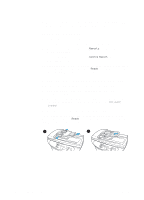HP 3330mfp HP LaserJet 3300mfp Series - (English) Getting Started Guide - Page 20
Verifying your work, To self-test the printer, To self-test the copier using the ADF input tray
 |
UPC - 088698451328
View all HP 3330mfp manuals
Add to My Manuals
Save this manual to your list of manuals |
Page 20 highlights
Verifying your work At this point in the setup process, verify your work by testing your HP LaserJet 3300 product's printing and copying functions. To self-test the printer To test the printer, use the following steps: 1 On the product's control panel, press the menu/enter button. 2 Use the < and > buttons to select Reports, and press the menu/enter button. 3 Use the < and > buttons to select Config Report and press the menu/enter button. A configuration page prints, showing the product's current configuration and the control panel display returns to Ready. If the page does not print successfully, see "Troubleshooting" on page 25. To self-test the copier using the ADF input tray Use the configuration page you just printed to test the copier. 1 Adjust the guides on the ADF input tray to the size of the configuration page. 2 Place the configuration page into the ADF input tray top first, print side up. Verify that the control panel display reads Document Loaded. 3 On the product's control panel, press start/copy. The product makes a copy of the configuration page and the control panel display returns to Ready. If the page does not copy successfully, see "Troubleshooting" on page 25. 1 2 16 2 Setting up your product ENWW