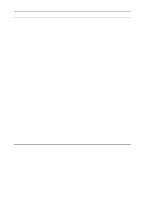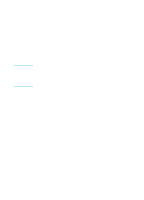HP 3330mfp HP LaserJet 3300mfp Series - (English) Getting Started Guide - Page 34
Where to go for more information, To access the electronic user guide from the product software
 |
UPC - 088698451328
View all HP 3330mfp manuals
Add to My Manuals
Save this manual to your list of manuals |
Page 34 highlights
Problem Possible cause Solution When the product is connected to the network using an HP Jetdirect print server, you receive one of the following messages: "The configuration wizard did not find your HP LaserJet 3300 All in One on the network." "The configuration wizard was unable to find an All in One at the specified address." The HP Jetdirect print server is not configured yet (TCP/IP). The print server you are using is not one of the HP Jetdirect print servers that works with the product. The power cord is loose. If you installed the product software, uninstall it. Reinstall the software, and select Connected to the network when prompted. See "Network connection requirements" on page 9 for a list of compatible HP Jetdirect print servers. Make sure the power cord is securely connected to the product and the power source. Also, make sure that the power adapter for the HP Jetdirect print server is securely connected to the power source. "The Jetdirect model found at the specified address does not support All in One devices." The network cable is loose. Make sure that the network cable connecting the HP Jetdirect print server to the network wall outlet is securely attached. Make sure that the network cable connecting the computer to the network wall outlet is also securely attached. The network cable is faulty. Try another network cable. The USB cable is loose or not directly connected. Make sure the USB cable between the HP Jetdirect print server and the product is securely connected. The USB cable is faulty. If you have another USB 1.1 cable, try connecting it to the product and the HP Jetdirect print server. The IP address is null. Print a configuration page for the network by pressing the test button on the print server's rear panel. If the IP address is 0.0.0.0, wait 2 minutes and print the configuration page again. If the IP address is still 0.0.0.0, see the electronic user guide for more information. Where to go for more information To access the electronic user guide from the product software If you have installed the product software, you can access the electronic user guide by selecting User Guide from the software's Help menu. 30 3 Troubleshooting ENWW