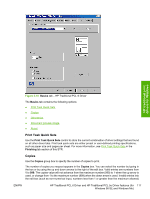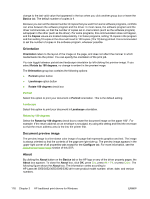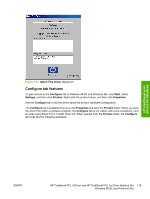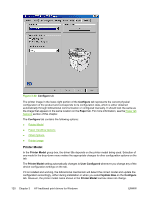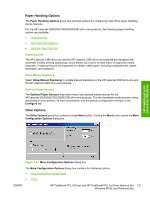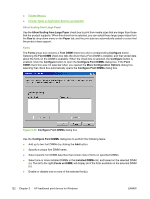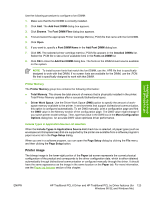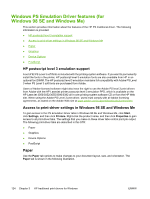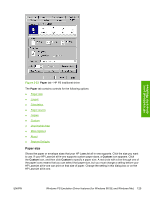HP 3390 HP LaserJet 3050/3052/3055/3390/3392 All-in-One - Software Technical R - Page 142
Printer Model, Con Paper, User Con d, Update Now
 |
View all HP 3390 manuals
Add to My Manuals
Save this manual to your list of manuals |
Page 142 highlights
Figure 3-20 Configure tab The printer image in the lower-right portion of the Configure tab represents the current physical configuration of the product and corresponds to its configuration data, which is either obtained automatically through bidirectional communication or configured manually. It should look the same as the image that appears in the same location on the Paper tab. For more information, see the Paper tab features section of this chapter. The Configure tab contains the following options: ● Printer Model ● Paper Handling Options ● Other Options ● Printer image Printer Model In the Printer Model group box, the driver title depends on the printer model being used. Selection of any model in the drop-down menu makes the appropriate changes to other configuration options on the tab. The Printer Model setting automatically changes to User Configured whenever you change any of the device configuration settings on the tab. If it is installed and working, the bidirectional mechanism will detect the correct model and update the configuration accordingly, either during installation or when you select Update Now on the Configure tab. However, the printer model name shown in the Printer Model text box does not change. 120 Chapter 3 HP traditional print drivers for Windows ENWW