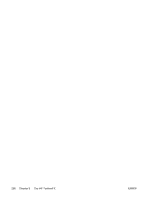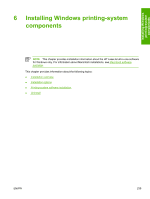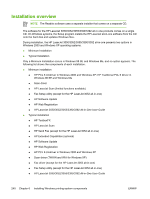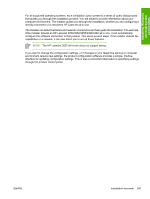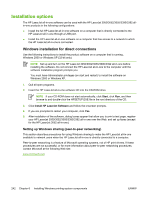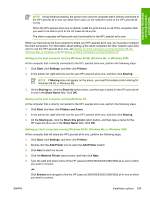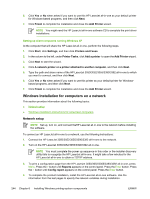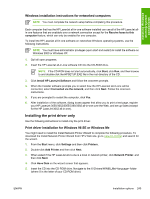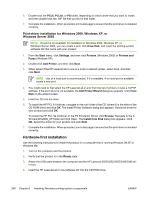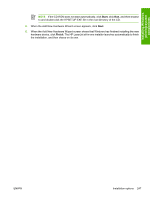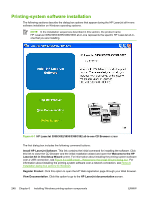HP 3390 HP LaserJet 3050/3052/3055/3390/3392 All-in-One - Software Technical R - Page 265
Setting up the host computer running Windows 98 SE, Windows Me, or Windows 2000, Start, Settings
 |
View all HP 3390 manuals
Add to My Manuals
Save this manual to your list of manuals |
Page 265 highlights
Installing Windows printing-system components NOTE Using Windows sharing, the person who uses the computer that is directly connected to the HP LaserJet all-in-one can allow other users on the network to print to the HP LaserJet allin-one. When the HP LaserJet all-in-one is shared, install the print drivers on all of the computers that you want to be able to print to the HP LaserJet all-in-one. The client computers will have print-only functionality for the HP LaserJet all-in-one. When you have set up the host computer to share your HP LaserJet all-in-one, you must also configure the client computers. For information about setting up the client computers for other network users who want to use the HP LaserJet all-in-one, see Setting up client computers running Windows 98 SE, Windows Me, or Windows 2000 or Setting up client computers running Windows XP. Setting up the host computer running Windows 98 SE, Windows Me, or Windows 2000 At the computer that is directly connected to the HP LaserJet all-in-one, perform the following steps: 1. Click Start, click Settings, and then click Printers. 2. In the printer list, right-click the icon for your HP LaserJet all-in-one, and then click Sharing. NOTE If Sharing does not appear on the menu, you must first enable printer sharing for Windows 98 SE or Windows Me. 3. On the Sharing tab, click the Share As option button, and then type a name for the HP LaserJet allin-one in the Share Name field. Click OK. Setting up the host computer running Windows XP At the computer that is directly connected to the HP LaserJet all-in-one, perform the following steps. 1. Click Start, and then click Printers and Faxes. 2. In the printer list, right-click the icon for your HP LaserJet all-in-one, and then click Sharing. 3. On the Sharing tab, click the Share this printer option button, and then type a name for the HP LaserJet all-in-one in the Share Name field. Click OK. Setting up client computers running Windows 98 SE, Windows Me, or Windows 2000 At the computer that will share the HP LaserJet all-in-one, perform the following steps. 1. Click Start, click Settings, and then click Printers. 2. Double-click the Add Printer icon to open the Add Printer wizard. 3. Click Next to start the wizard. 4. Click the Network Printer option button, and then click Next. 5. Type the path and share name of the HP LaserJet 3050/3052/3055/3390/3392 all-in-one to which you want to connect. -orClick Browse and navigate to find the HP LaserJet 3050/3052/3055/3390/3392 all-in-one to which you want to connect. ENWW Installation options 243