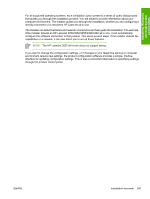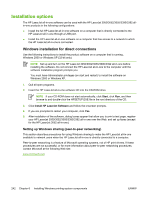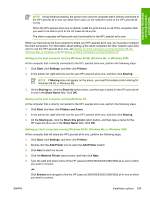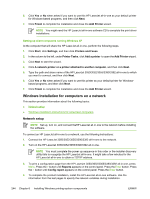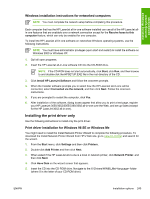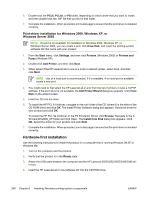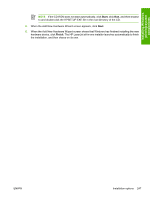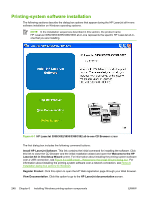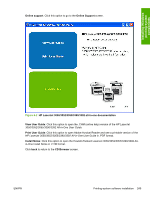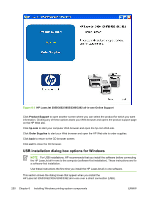HP 3390 HP LaserJet 3050/3052/3055/3390/3392 All-in-One - Software Technical R - Page 268
Print-driver installation for Windows 2000, Windows XP, or Windows Server 2003 - laserjet pcl6 driver
 |
View all HP 3390 manuals
Add to My Manuals
Save this manual to your list of manuals |
Page 268 highlights
6. Double-click the PCL6, PCL5e, or PS folder, depending on which driver that you want to install, and then double-click the .INF file that you find in that folder. 7. Complete the installation. When prompted, print a test page to ensure that the print driver is installed correctly. Print-driver installation for Windows 2000, Windows XP, or Windows Server 2003 NOTE If a port is not available for installation in Windows 2000, Windows XP, or Windows Server 2003, you can create a port, click Have Disk, and insert the printing-system software CD that came with your product. 1. From the Start menu, click Settings, and then click Printers (Windows 2000) or Printers and Faxes (Windows XP). 2. Double-click Add Printer, and then click Next. 3. When asked if the HP LaserJet all-in-one is a local or network printer, select local, and then click Next. NOTE Use of a local port is recommended, if it is available. If no local port is available, create a new port. 4. You might need to first select the HP LaserJet all-in-one from the list of printers or type a TCP/IP address. If the print driver is not available, the Add Printer Wizard dialog box appears. Click Have Disk on the wizard screen. 5. Insert the CD into the drive. 6. To install the HP PCL 6 Unidriver, navigate to the root folder of the CD (where X is the letter of the CD-ROM drive) and click OK. The Install Printer Software dialog box appears. Select the driver for your product and click OK. To install the HP PCL 5e Unidriver or the PS Emulation Driver, click Browse. Navigate to the X: \Drivers\Win2000_XP folder and click Open. The Install from Disk dialog box appears. Click OK. Select the driver for your product and click Next. 7. Complete the installation. When prompted, print a test page to ensure that the print driver is installed correctly. Hardware-first installation Use the following instructions to install the product on a computer that is running Windows 98 SE or Windows Me. 1. Turn on the computer and the product. 2. Verify that the product is in the Ready state. 3. Attach the USB cable between the computer and the HP LaserJet 3050/3052/3055/3390/3392 allin-one. 4. Insert the HP LaserJet all-in-one software CD into the CD-ROM drive. 246 Chapter 6 Installing Windows printing-system components ENWW