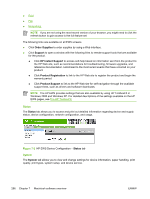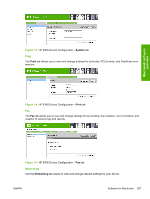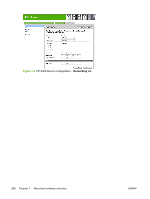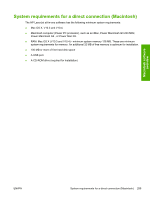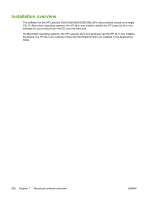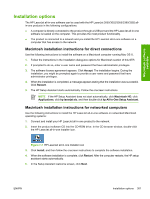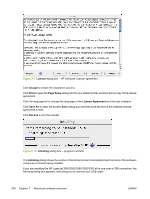HP 3390 HP LaserJet 3050/3052/3055/3390/3392 All-in-One - Software Technical R - Page 323
Installation options, Macintosh installation instructions for direct connections, Accept, Restart - aio
 |
View all HP 3390 manuals
Add to My Manuals
Save this manual to your list of manuals |
Page 323 highlights
Macintosh software overview Installation options The HP LaserJet all-in-one software can be used with the HP LaserJet 3050/3052/3055/3390/3392 allin-one products in the following configurations: ● A computer is directly connected to the product through a USB port and the HP LaserJet all-in-one software is loaded on the computer. This provides the most product functionality. ● The product is connected to a network and you install the HP LaserJet all-in-one software on a computer that has access to the network. Macintosh installation instructions for direct connections Use the following instructions to install the software on a Macintosh computer running Mac OS X. 1. Follow the instructions in the Installation dialog-box options for Macintosh section of this STR. 2. If prompted to do so, enter a user name and password that have administrator privileges. 3. The software license agreement appears. Click Accept. The installation begins. During the installation, you might be prompted again to provide a user name and password that have administrator privileges. 4. When the installation is completed, a message appears stating that the installation was successful. Click Restart. 5. The HP Setup Assistant starts automatically. Follow the onscreen instructions. NOTE If the HP Setup Assistant does not start automatically, click Macintosh HD, click Applications, click hp laserjet aio, and then double-click hp All-in-One Setup Assistant. Macintosh installation instructions for networked computers Use the following instructions to install the HP LaserJet all-in-one software on networked Macintosh operating systems: 1. Connect and install your HP LaserJet all-in-one product to the network. 2. Insert the product software CD into the CD-ROM drive. In the CD browser window, double-click the HP LaserJet all-in-one Installer icon. Figure 7-7 HP LaserJet all-in-one Installer icon 3. Click Install, and then follow the onscreen instructions to complete the software installation. 4. When the software installation is complete, click Restart. After the computer restarts, the HP setup assistant starts automatically. 5. In the Setup Assistant welcome screen, click Next. ENWW Installation options 301