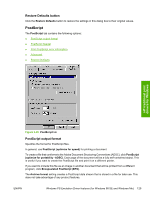HP 3390 HP LaserJet 3050/3052/3055/3390/3392 All-in-One - Software Technical R - Page 156
Access to drivers, Printing Preferences driver tabs, Properties driver tabs
 |
View all HP 3390 manuals
Add to My Manuals
Save this manual to your list of manuals |
Page 156 highlights
Access to drivers To gain access to driver settings from within most software programs, click File, click Print, and then click Properties. The appearance and names of the driver tabs that appear can vary, depending on the operating system. These settings apply only while the software program is open. You can also control the drivers directly from the Printers folder. These settings change the default settings used across all software programs. Here you have access to two sets of driver tabs: the Printing Preferences tabs and the Properties tabs. The settings that you make on these driver tabs control the print-job output. Printing Preferences driver tabs The Printing Preferences driver tabs change the default settings that are used across all software programs. To gain access to these tabs, click Start, select Settings, and then select Printers (Windows 2000) or Printers and Faxes (Windows XP Professional and Windows Server 2003) or Printers and Other Hardware Devices (Windows XP Home). Right-click the product name, and then click Printing Preferences. The following Printing Preferences print-driver tabs are available: ● Advanced ● Paper/Quality ● Effects ● Finishing ● Services Properties driver tabs To gain access to the Properties tabs, click Start, select Settings, and then select Printers (Windows 2000) or Printers and Faxes (Windows XP Professional and Windows Server 2003) or Printers and Other Hardware Devices (Windows XP Home). Right-click the product name, and then click Properties. This set of tabs controls the driver behavior and driver connections. The following Properties print-driver tabs are available: ● General ● Sharing ● Ports ● Advanced ● Security ● Device Settings ● About The Device Settings and About tabs are HP print driver tabs and are described in this STR. The other Properties print-driver tabs are Windows tabs. For information about those tabs, see the documentation that came with your computer. 134 Chapter 4 HP PCL 6, PCL 5, and PS emulation unidrivers for Windows ENWW