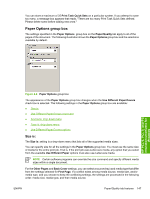HP 3390 HP LaserJet 3050/3052/3055/3390/3392 All-in-One - Software Technical R - Page 170
Use Different Paper/Covers check box, Source Is: drop-down menu, Manual Feed in Tray 1
 |
View all HP 3390 manuals
Add to My Manuals
Save this manual to your list of manuals |
Page 170 highlights
Because driver settings are overridden by media-size settings in most software programs, it is generally best to use the driver to set media size only for software programs that lack a media-size setting, such as NotePad, or when you are producing a book or a booklet that does not require different media sizes. NOTE When you use a software program with a media-size setting, you can specify different media sizes within a single document by using the Use Different Paper/Covers options. For more information, see Use Different Paper/Covers options. For information about media sizes, see the Media types and sizes section of this STR. To create a custom paper size, click Start, select Settings, and then select Printers (Windows 2000) or Printers and Faxes (Windows XP or Windows Server 2003). Click the File menu, click Server Properties, and then select the Create a new form check box. Specify a name and dimensions for your paper size, and then click the Save Form button. This new paper size will be included in any list of paper sizes in the driver and application tabs. The print dialogs for various software programs also often have settings that allow you to create custom paper sizes. Use Different Paper/Covers check box When the Use Different Paper check box is selected and different options are configured, the Size is:, Source is:, and Type is: menus change, offering a variety of options. For more information, see Use Different Paper/Covers check box. Source Is: drop-down menu The Source is: setting specifies the source tray to use for printing a document. The list of source trays depends on the printer accessories. Any optional source trays that are installed through the Device Settings tab also appear here. The Source is: drop-down menu can contain the following options: ● Automatically select ● Printer Auto Select ● Manual Feed in Tray 1 ● Tray 1 (125-sheet multipurpose tray) ● Tray 2 (250-sheet tray) ● Tray 3 (250-sheet tray; HP LaserJet 3390/3392 all-in-one products only) The default setting is Automatically Select. When this setting is selected, the printer uses the source tray that supports the media size that you have selected. If you select a source tray other than Automatically select, make sure that the correct media size is loaded in the source tray. For information about media sources, see the Media types and sizes section of this guide. Type is: drop-down menu The Type is: drop-down menu shows all the paper types that the HP LaserJet 3050/3052/3055/3390/3392 all-in-one products support. When you use the default setting, Unspecified, the product uses the default media type, which is usually Plain. The following standard paper types appear in the lists. 148 Chapter 4 HP PCL 6, PCL 5, and PS emulation unidrivers for Windows ENWW