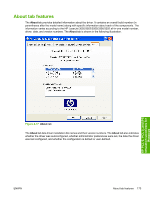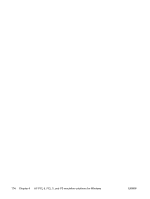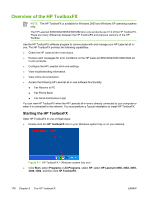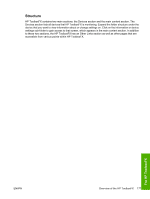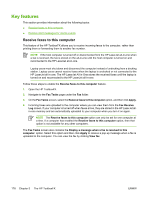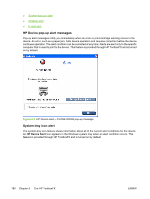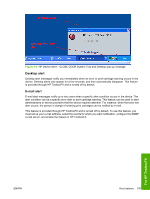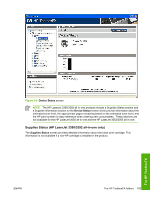HP 3390 HP LaserJet 3050/3052/3055/3390/3392 All-in-One - Software Technical R - Page 200
Key features, Receive faxes to this computer
 |
View all HP 3390 manuals
Add to My Manuals
Save this manual to your list of manuals |
Page 200 highlights
Key features This section provides information about the following topics: ● Receive faxes to this computer ● Receive Alert messages for device events Receive faxes to this computer This feature of the HP ToolboxFX allows you to receive incoming faxes to the computer, rather than printing them or forwarding them to another fax number. NOTE If the host computer is turned off or disconnected from the HP LaserJet all-in-one when a fax is received, the fax is stored on the all-in-one until the host computer is turned on and reconnected to the HP LaserJet all-in-one. Laptop users must shut down and disconnect the computer instead of undocking from a docking station. Laptop users cannot receive faxes when the laptop is undocked or not connected to the HP LaserJet all-in-one. The HP LaserJet All-in-One stores the received faxes until the laptop is turned on and reconnected to the HP LaserJet all-in-one. Follow these steps to enable the Receive faxes to this computer feature. 1. Open the HP ToolboxFX. 2. Navigate to the Fax Tasks page under the Fax folder. 3. On the Fax Tasks screen, select the Receive faxes to this computer option, and then click Apply. 4. Incoming faxes are uploaded to the computer where you can view them from the Fax Receive Log screen. If your computer is turned off when faxes arrive, they are stored in the HP LaserJet allin-one memory and are automatically uploaded to your computer when you turn it on again. NOTE The Receive faxes to this computer option can only be set for one computer at a time. If a computer has enabled the Receive faxes to this computer option, then that option is not available for any other computers. The Fax Tasks screen also contains the Display a message when a fax is received to this computer. option. Select this option and then click Apply to receive a pop-up message when a fax is uploaded to the computer. You can view the fax by clicking View fax. 178 Chapter 5 The HP ToolboxFX ENWW