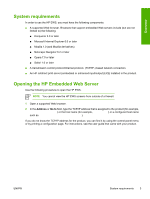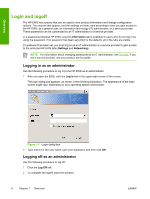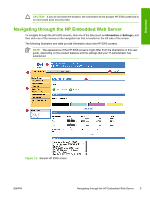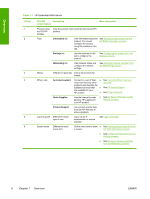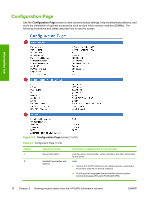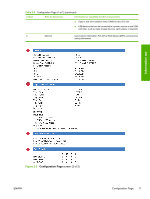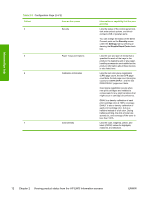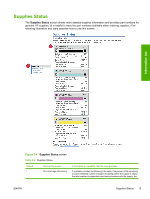HP 3800 HP Embedded Web Server - User Guide - Page 18
Device Status,
 |
UPC - 689466270464
View all HP 3800 manuals
Add to My Manuals
Save this manual to your list of manuals |
Page 18 highlights
Device Status Use the Device Status screen to view the current status of the product. The following illustration and table describe how to use this screen. 1 2 3 4 5 Information tab 6 7 Figure 2-1 Device Status screen Table 2-1 Device Status Callout 1 2 3 4 5 Area on the screen Information or capability that the area provides Status Shows the device status (the same information that appears on the control-panel display). Control-panel buttons Supplies Supplies Details Use these control-panel buttons just as you would at the product. To select which control-panel buttons appear on this screen, go to the Security screen on the Settings tab. Shows the percentage of life remaining for each supply. Opens the Supplies Status screen, where you can view information about product supplies. Media Shows the status and configuration information for the input trays and output bins. 8 Chapter 2 Viewing product status from the HP EWS Information screens ENWW