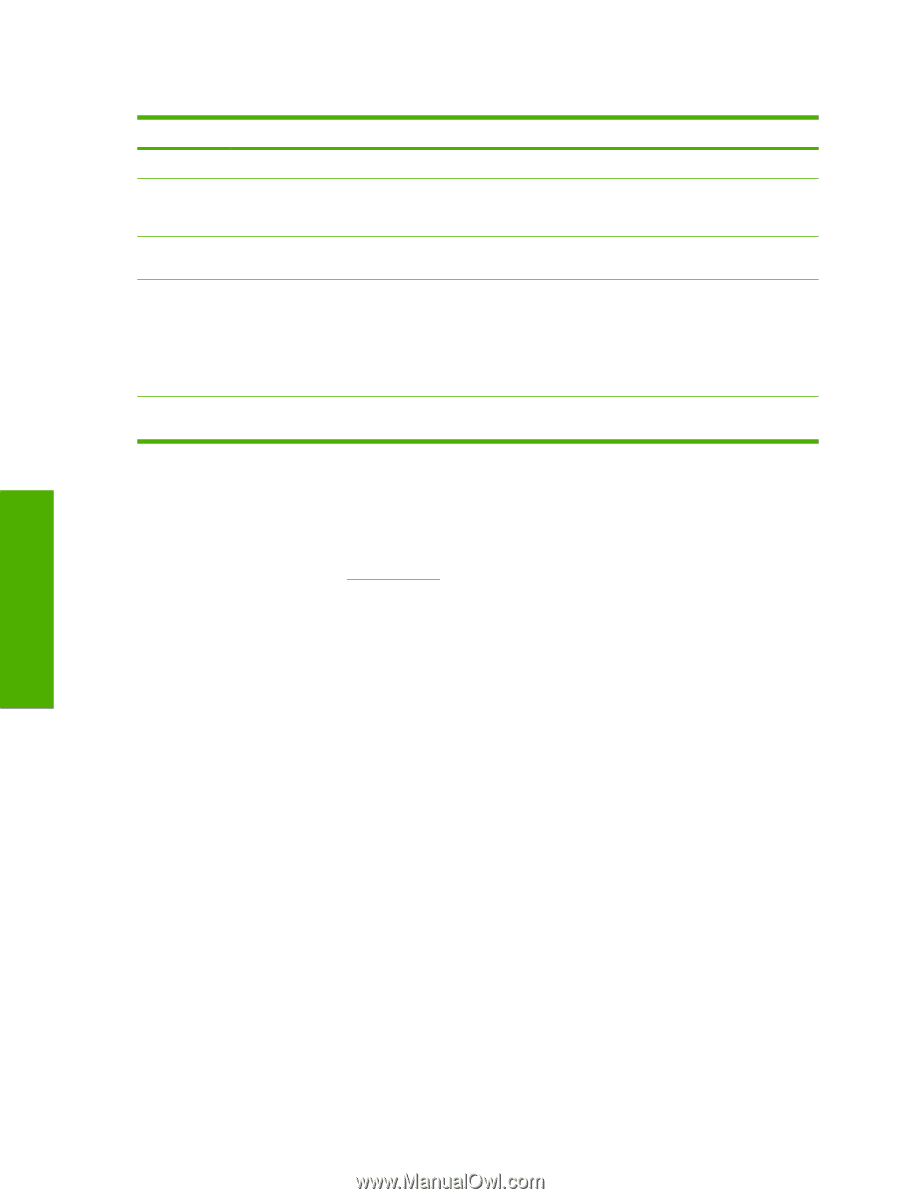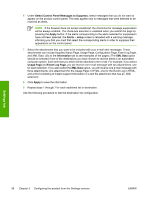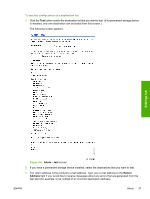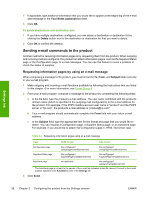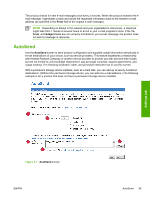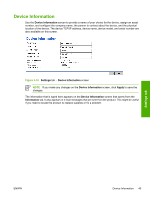HP 3800 HP Embedded Web Server - User Guide - Page 50
Turning on the AutoSend feature, Enable AutoSend, Send to HP, Apply
 |
UPC - 689466270464
View all HP 3800 manuals
Add to My Manuals
Save this manual to your list of manuals |
Page 50 highlights
Table 3-5 AutoSend Callout 1 2 Area on the screen Enable AutoSend Send every [interval] 3 E-Mail destinations 4 Send to HP 5 Test Information or capability that the area provides Select this check box to turn on the AutoSend feature. Select the interval at which you want the product to send the product configuration and supplies usage information to the destinations that are configured in the EMail destinations field. Save a list of up to 20 e-mail addresses to receive the product-configuration information. The first e-mail address can be no more than 50 characters long. Select this check box to send device configuration and supplies status information to HP on a regular basis. The information will be sent to an HP e-mail address (for example, [email protected]) in a text-based file with an .XML file extension. This file will be created in English. To view more information about how HP treats the information that is sent by AutoSend, click Hewlett-Packard Online Privacy Statement. Click this button to save your settings and to send the information immediately, so that you can make sure that the recipient receives the messages. Turning on the AutoSend feature Use the following procedure to make the AutoSend feature available. 1 Make outgoing e-mail functions available by following the instructions that are listed in this chapter. (For more information, see E-mail Server.) 2 Select the Enable AutoSend check box. 3 Click an option to specify the interval at which you want the product to send the product-configuration and supplies-usage information to the e-mail recipients (determined in the next step), and then type the number of days, weeks, months, or pages printed. 4 For products with permanent storage devices installed, configure up to 20 destinations, using a semicolon or comma to separate the addresses. (If you do not have a permanent storage device, you can configure one e-mail address.) 5 To send device configuration and supplies status information to HP, select the Send to HP check box. 6 Click Apply. Settings tab 40 Chapter 3 Configuring the product from the Settings screens ENWW