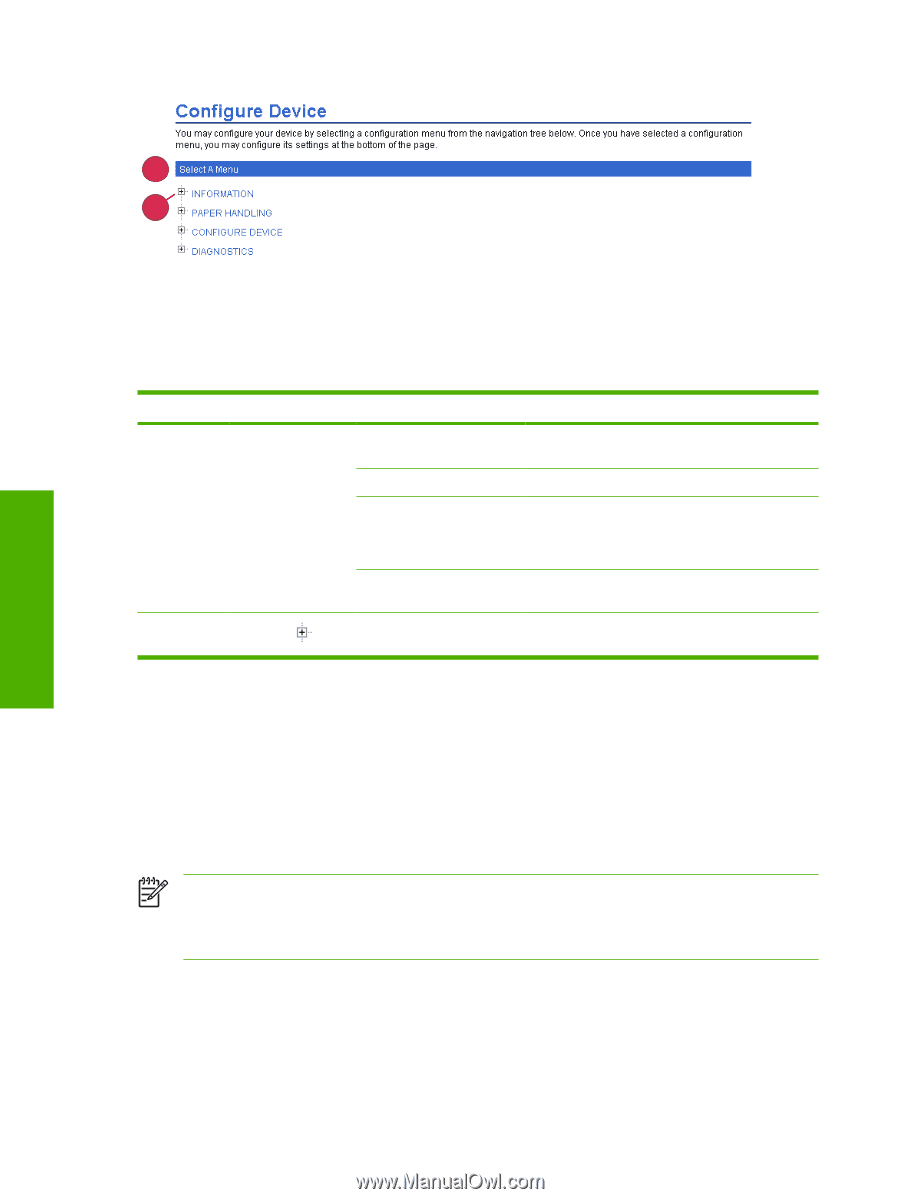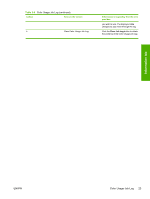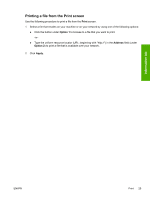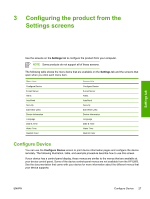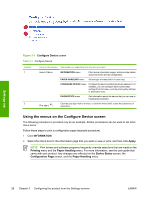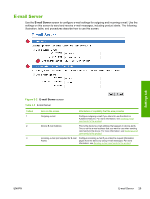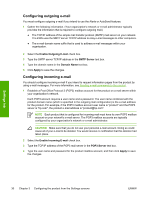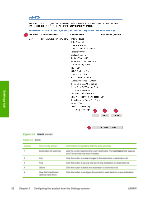HP 3800 HP Embedded Web Server - User Guide - Page 38
Using the menus on the Con Device screen, Settings tab
 |
UPC - 689466270464
View all HP 3800 manuals
Add to My Manuals
Save this manual to your list of manuals |
Page 38 highlights
Settings tab 1 2 Figure 3-1 Configure Device screen Table 3-1 Configure Device Callout 1 2 Area on the screen Information or capability that the area provides Select A Menu INFORMATION menu Print device information pages, which provide details about the device and its configuration. PAPER HANDLING menu Set the type of media that is in each tray. CONFIGURE DEVICE menu Configure the device to affect the device behavior. For example, you can configure device personality settings from this menu, such as print-quality settings or destination bins. DIAGNOSTICS menu Get information about the device that you can use to troubleshoot problems. Plus sign ( ) Click the plus sign next to a menu, or click the menu itself, to see the submenus or subentries. Using the menus on the Configure Device screen The following procedure is provided only as an example. Similar procedures can be used to set other menu items. Follow these steps to print a configuration page (example procedure). 1 Click INFORMATION. 2 Select the check box for the information page that you want to view or print, and then click Apply. NOTE Print drivers and software programs frequently override selections that are made on the Printing menu and the Paper Handling menu. For more information, see the user guide that came with your product. Any changes are reflected on the Device Status screen, the Configuration Page screen, and the Paper Handling menu. 28 Chapter 3 Configuring the product from the Settings screens ENWW