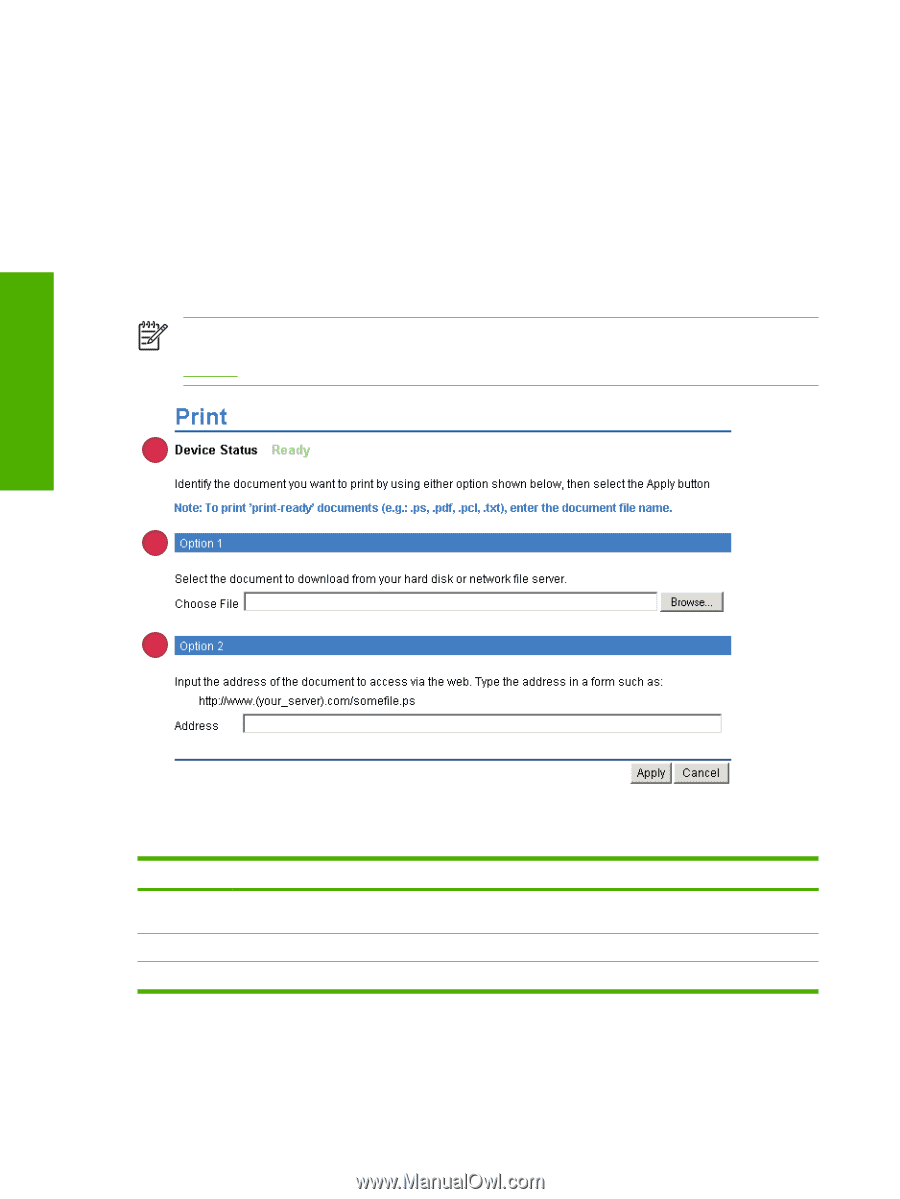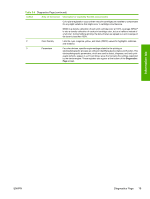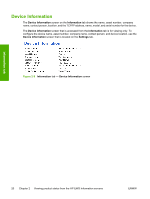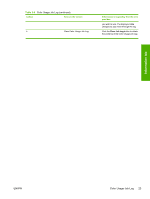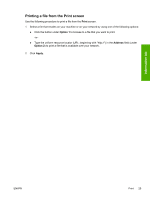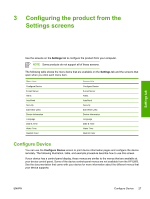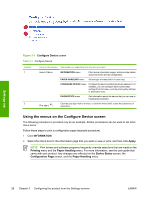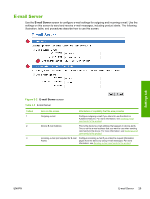HP 3800 HP Embedded Web Server - User Guide - Page 34
Print, - pdf
 |
UPC - 689466270464
View all HP 3800 manuals
Add to My Manuals
Save this manual to your list of manuals |
Page 34 highlights
Information tab Print You can use the Print screen to print one file at a time from a product that supports the HP EWS. This feature is especially useful if you are a mobile user, because you do not have to install the product's printer driver in order to print; you can print anywhere at any time. You can print print-ready files, such as documents that have been generated by using a "print to file" driver option. Print-ready files commonly have file name extensions such as .PRN (Windows print-ready File), .PCL (printer control language), .PS (postscript), .PDF (Adobe Portable Document Format), and .TXT (text). The following illustration and table describe how to use this screen. NOTE The Print screen (and the Print menu on the left) is available only if it has been configured to appear on the Security screen under the Settings tab. For more information, see Security. 1 2 3 Figure 2-12 Print screen Table 2-10 Print Callout 1 Area on screen Device Status 2 Option 1 3 Option 2 Information or capability that the area provides Shows the device status (the same information that appears on the Device Status screen and the control-panel display). Prints a file that is located on your laptop, computer, or a network file server. Prints a file that you can gain access to on your network. 24 Chapter 2 Viewing product status from the HP EWS Information screens ENWW