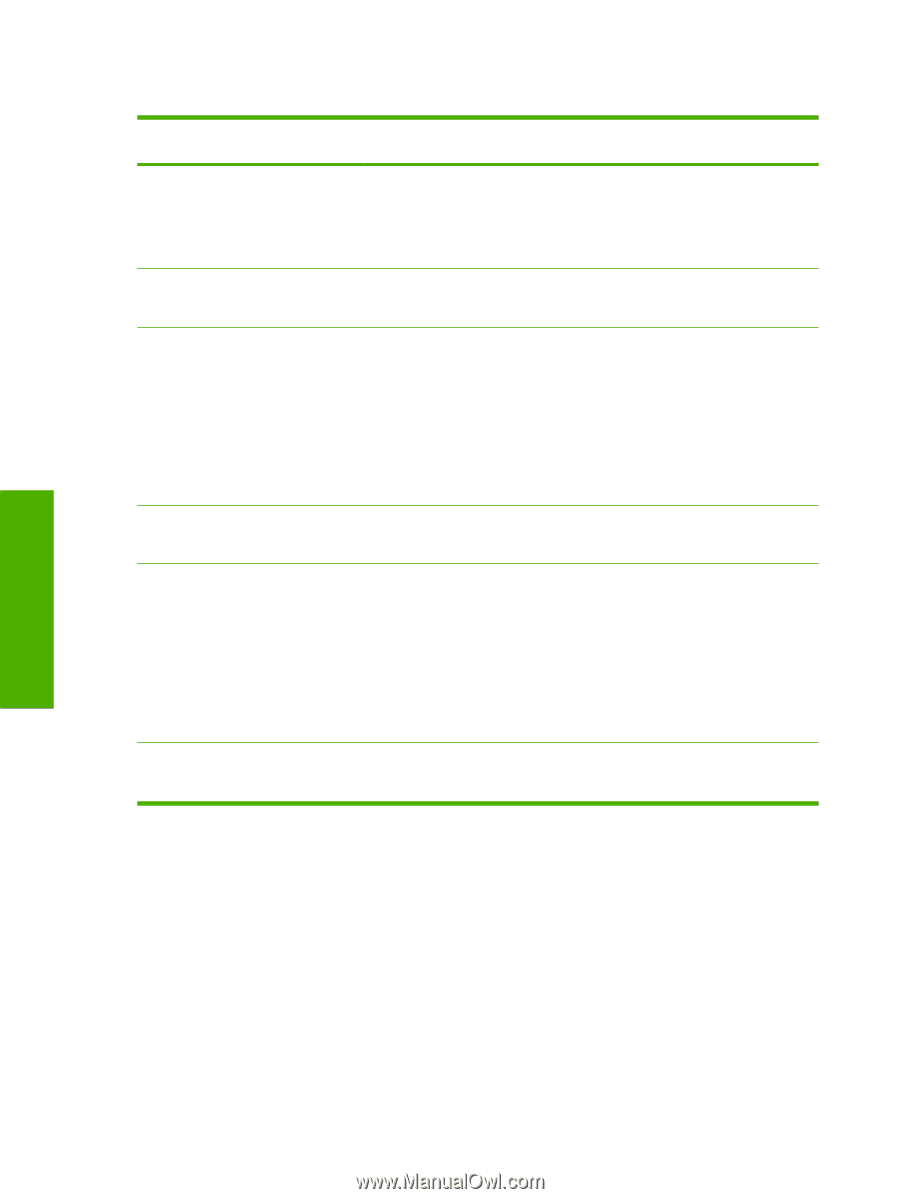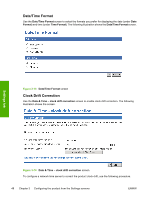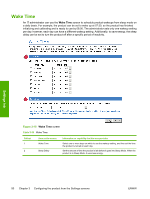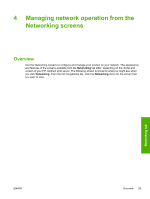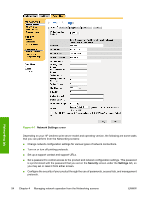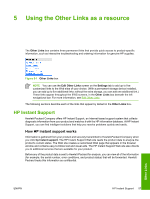HP 3800 HP Embedded Web Server - User Guide - Page 62
Table 3-11, COLOR IF ALLOWED, Permission, System, User Name, Delete, Application Permission, Technical
 |
UPC - 689466270464
View all HP 3800 manuals
Add to My Manuals
Save this manual to your list of manuals |
Page 62 highlights
Table 3-11 Restrict Color Callout 1 2 3 4 5 6 Area on the screen Restrict Color Use User Permission: Default Permission User Permission: User Permission list Application Permission: Default Permission Application Permission: Application Permission list Color Usage Job Log Information or capability that the area provides Select whether to print all color jobs in color, print all color jobs in black, or allow printing in color according to custom permission settings. To assign custom permissions settings, you must select COLOR IF ALLOWED. Select the default color print setting for users who are not in the User Permission list. Assign color printing permissions to users in the list. To add users to the list, type the new user name in the System User Name field on the right and click the left arrow. To change permissions, select the system user name, click the right arrow, and select the permission. To delete a user from the list, select the system user name and click Delete. Avoid spaces in system user names. Select the default color printing settings for applications that are not listed in the Application Permission list. Assign color printing permissions to applications in the list. To add applications to the list, type the application's name in the Technical Application Name field and click the left arrow. To change permissions for an application, select the technical application name, click the right arrow, and select the permission. To delete an application from the list, select the application's name and click Delete. Click the link to view names of applications and users that have printed to this device. Settings tab 52 Chapter 3 Configuring the product from the Settings screens ENWW