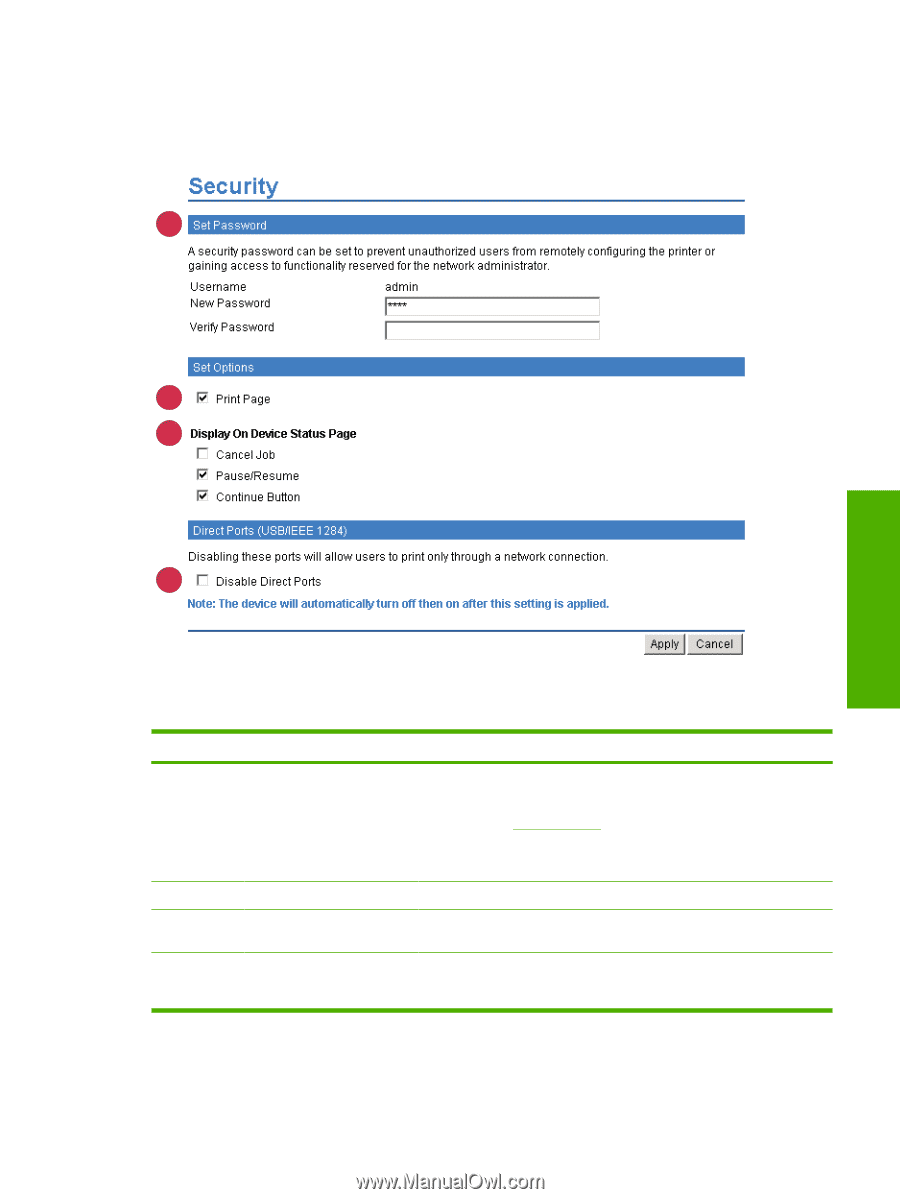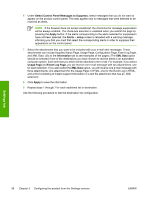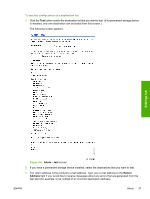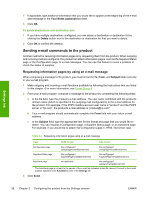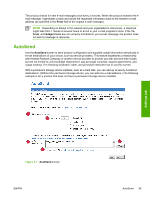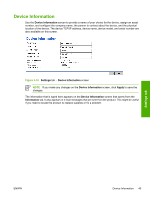HP 3800 HP Embedded Web Server - User Guide - Page 51
Security, Settings, Networking, Log In, New Password, Verify Password, Apply, Print, Information
 |
UPC - 689466270464
View all HP 3800 manuals
Add to My Manuals
Save this manual to your list of manuals |
Page 51 highlights
Security The following illustration and table describe how to use the Security screen. 1 Settings tab 2 3 4 Figure 3-8 Security screen Table 3-6 Security Callout 1 Area on the screen Set Password 2 Print Page 3 Display On Device Status Page 4 Direct Ports Information or capability that the area provides Set an administrator password to control who can gain access to the EWS Settings, and Networking tabs. After the password has been set, users are prompted to type a password when they click the Log In link. For more information, see Login and logoff. To clear a password, remove the characters from the New Password field, leave the Verify Password field empty, and click the Apply button. Select to make the Print screen available in the Information tab. Select the control-panel buttons that you want to appear on the Device Status screen (on the Information tab). Select Disable Direct Ports to block walk-up printing and system access. When the setting is selected and applied, USB and IEEE 1284 ports are disabled. ENWW Security 41