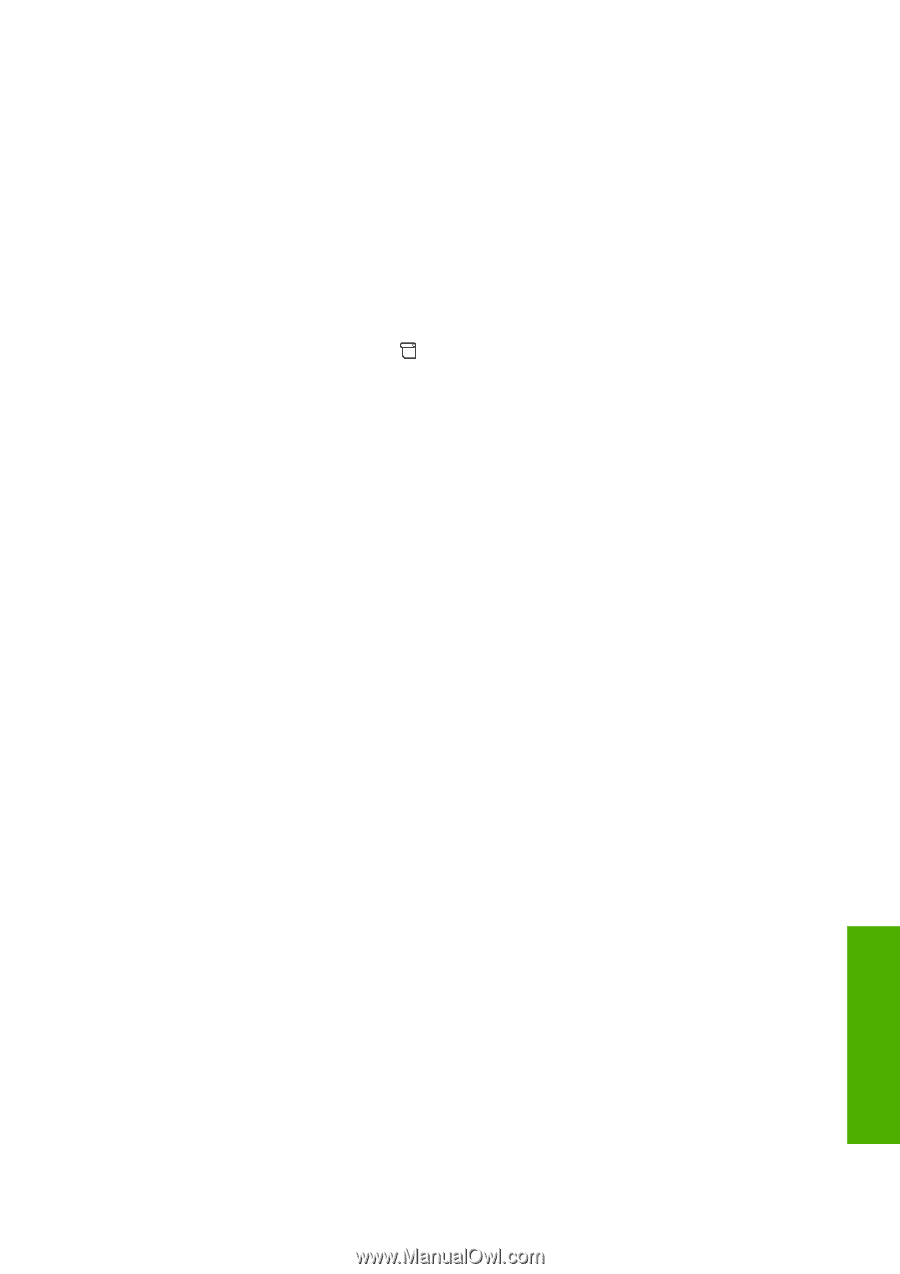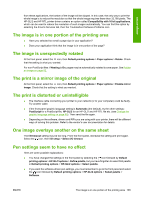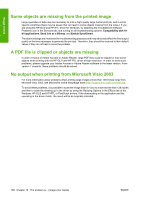HP 4020 HP Designjet 4020 and 4520 Printer Series - User's Guide: English - Page 171
Options, Quick Sets/Printing Shortcuts under Windows
 |
UPC - 884420909606
View all HP 4020 manuals
Add to My Manuals
Save this manual to your list of manuals |
Page 171 highlights
● The gray neutrality patterns tend to change with time (mainly during the first day), so, before selecting the right gray pattern, consider waiting a day to get the perfect gray neutrality. ● For advanced users (specific configuration): HP-GL/2 and HP RTL using the CMYK contone path will not be affected by this calibration. Important note about using the stacker: Remove the stacker if it is connected while printing the patterns. If the stacker is installed when printing the calibration sheets for gray neutrality, seven different sheets will be printed and each of them will be 42 cm long and at least 50% of the paper will not be printed, this is because the minimum length per plot that can be printed through the stacker is 42 cm. How to remove the stacker: 1. Disconnect the stacker from the front of the printer. 2. Uninstall the stacker: select the icon on the printer's front panel, then Accessories > Stacker > Uninstall stacker. 3. Once you have printed the patterns, reconnect the stacker, and install the stacker through the front panel, the front panel will automatically ask you to reinstall (again, less than a ten second operation). Options The Windows and Mac OS drivers provide a preset facility that enables you to skip steps 6 and 7 in the visual gray calibration procedure (do not enable the visual gray calibration from the front panel) and store the CMYK settings as a 'Quick Set', 'Printing Shortcut' or 'Preset' within the driver. Quick Sets/Printing Shortcuts under Windows 1. Go to Printing Preferences (in the driver). 2. Select the Color tab. 3. Select Advanced Color Settings (HP-GL/2 and HP RTL driver) or Advanced color adjustments (PostScript driver). 4. Enter the CMYK values in the color sliders and press OK. 5. Select the Paper/Quality tab. 6. Enter the Print Quality settings used in the front panel while printing the gray patterns (steps 1 to 5 of the Visual gray calibration procedure). 7. In the HP-GL/2 and HP RTL driver, enter a name in the text box Print Task Quick Sets and press Save. The new Quick Set is then stored for future use. In the PostScript driver, select the Printing Shortcuts tab, press Save As and enter a name. The new Printing Shortcut is then stored for future use. Whenever a new print is required with the selected gray neutrality settings, follow these steps: 1. Go to Printing Preferences (in the driver). 2. In the HP-GL/2 and HP RTL driver, select the stored Quick Set and press OK. In the PostScript driver, select the Printing Shortcuts tab, then the stored shortcut, and press OK. 3. Press OK. Print quality problems ENWW Improving gray neutrality 161