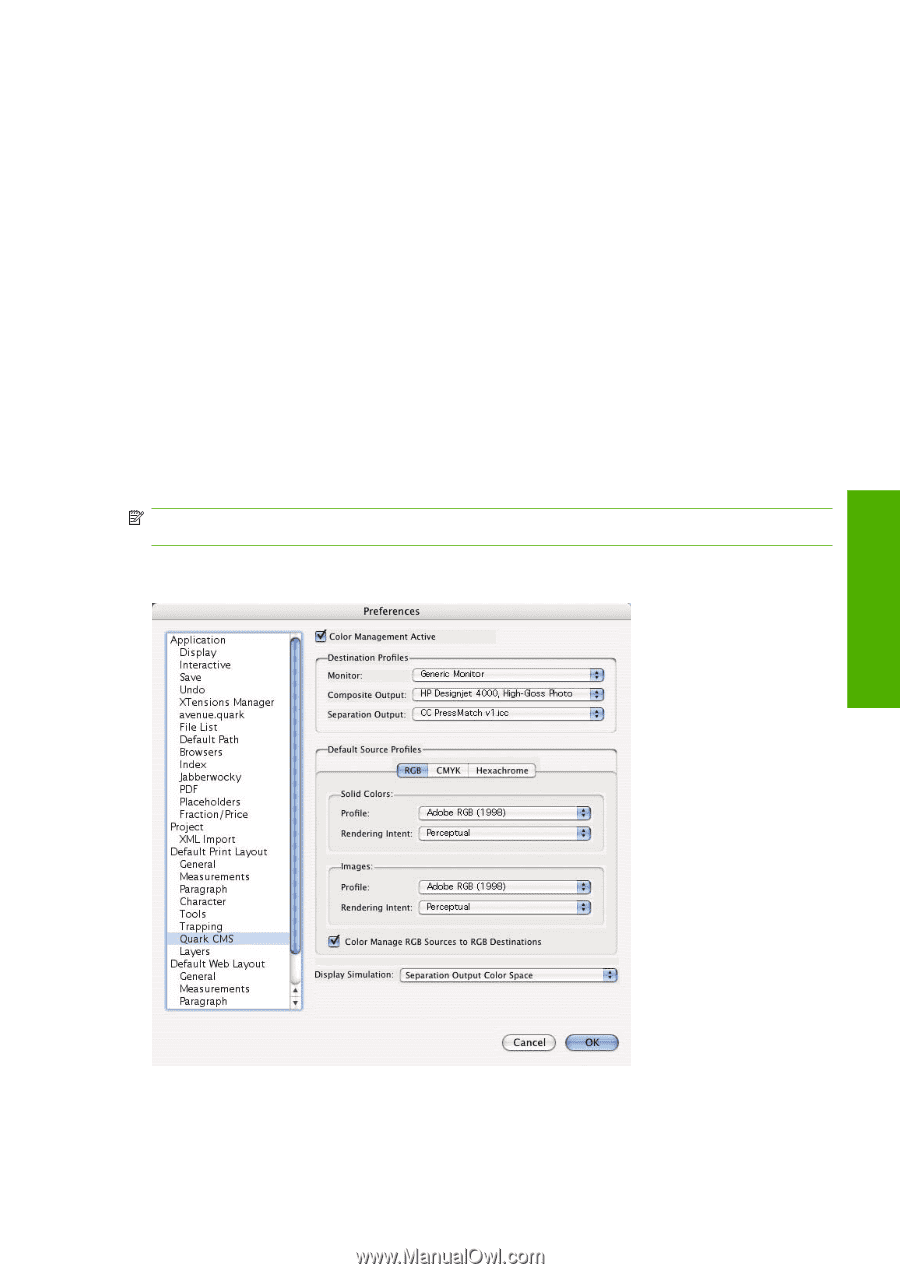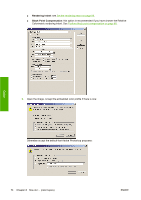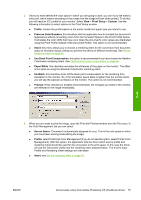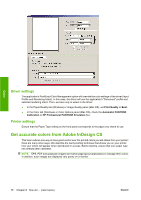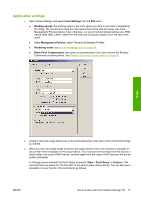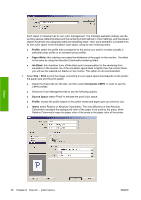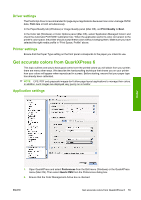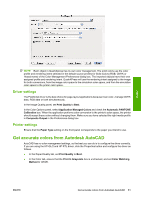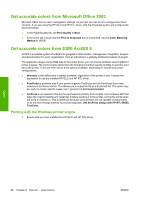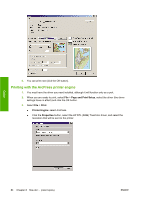HP 4020 HP Designjet 4020 and 4520 Printer Series - User's Guide: English - Page 89
Driver settings, Get accurate colors from QuarkXPress 6, Application settings
 |
UPC - 884420909606
View all HP 4020 manuals
Add to My Manuals
Save this manual to your list of manuals |
Page 89 highlights
Driver settings The PostScript driver is recommended for page-layout applications because it can color-manage CMYK data, RGB data or both simultaneously. In the Paper/Quality tab (Windows) or Image Quality panel (Mac OS), set Print Quality to Best. In the Color tab (Windows) or Color Options panel (Mac OS), select 'Application Managed Colors' and check the Automatic PANTONE Calibration box. When the application performs color conversion to the printer's color space, the printer should accept these colors without changing them. Make sure you have selected the right media profile in "Print Space, Profile" above. Printer settings Ensure that the Paper Type setting on the front panel corresponds to the paper you intend to use. Get accurate colors from QuarkXPress 6 This topic outlines one way to have good control over the printed colors you will obtain from your printer; there are many other ways. We describe the hard-proofing technique that shows you on your printer how your colors will appear when reproduced in a press. Before starting, ensure that your paper type has already been calibrated. NOTE: EPS, PDF and grayscale images don't allow page-layout applications to manage their colors. In addition, such images are displayed very poorly on a monitor. Application settings Color 1. Open QuarkXPress and select Preferences from the Edit menu (Windows) or the QuarkXPress menu (Mac OS). Then select Quark CMS from the Preferences dialog box. 2. Ensure that the Color Management Active box is checked. ENWW Get accurate colors from QuarkXPress 6 79