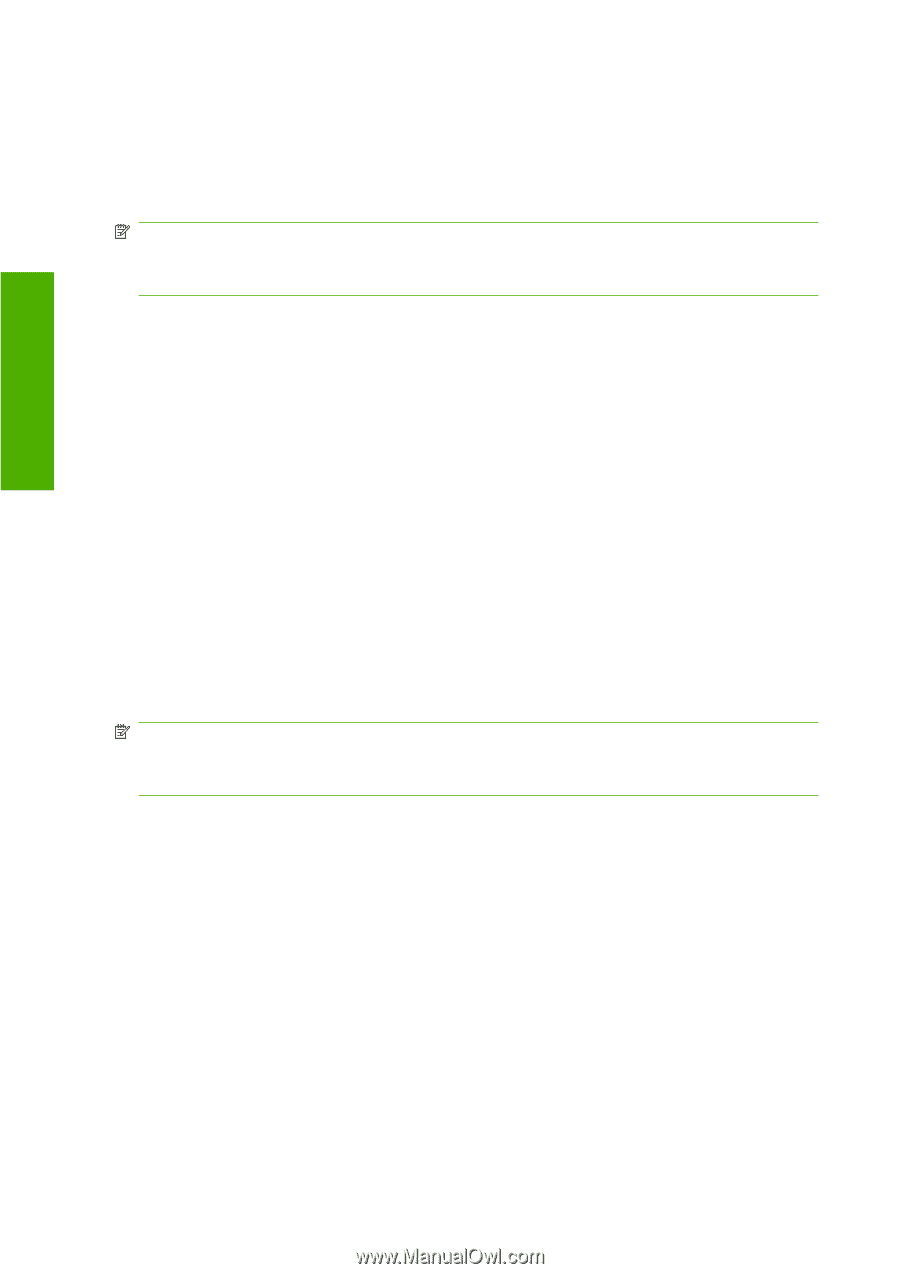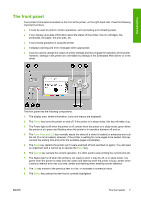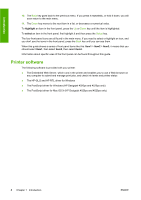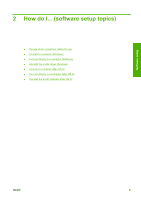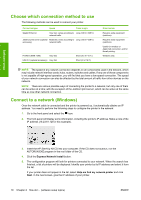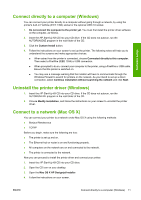HP 4020 HP Designjet 4020 and 4520 Printer Series - User's Guide: English - Page 22
Connect directly to a computer (Mac OS X), Sharing the printer - designjet driver
 |
UPC - 884420909606
View all HP 4020 manuals
Add to My Manuals
Save this manual to your list of manuals |
Page 22 highlights
Software setup 5. When the printer driver has been installed, the HP Printer Setup Assistant will start automatically, to set up a connection to your printer. Follow the instructions on your screen. 6. When the HP Printer Setup Assistant has finished, you can remove the CD from the CD drive. The HP Printer Setup Assistant can be run separately from the CD, if the printer driver is already installed. NOTE: If the HP Printer Setup Assistant does not detect your printer or if you prefer not to set up the connection manually, click the checkbox My printer is not on the list below the list of discovered printers in the HP Printer Setup Assistant, and then click Continue to get instructions on how to set up the connection manually. Connect directly to a computer (Mac OS X) You can connect your printer directly to a computer without going through a network, by using the printer's optional USB 2.0 socket. First, install the printer driver on the computer: 1. Make sure the printer is powered off. 2. Insert the HP Start-Up Kit CD into your CD drive. 3. Open the CD icon on your desktop. 4. Open the Mac OS X HP Designjet Installer. 5. Follow the instructions on your screen. 6. When the printer driver has been installed, the HP Printer Setup Assistant will start automatically, to set up a connection to your printer. Connect the USB cable, turn on the printer and then follow the instructions on your screen. 7. When the HP Printer Setup Assistant has finished, you can remove the CD from the CD drive. The HP Printer Setup Assistant can be run separately from the CD, if the printer driver is already installed. NOTE: If the HP Printer Setup Assistant does not detect your printer or if you prefer not to set up the connection manually, click the checkbox My printer is not on the list below the list of discovered printers in the HP Printer Setup Assistant, then click Continue to get instructions on how to set up the connection manually. Sharing the printer If your computer is connected to a network, you can make your directly-connected printer available to other computers on the same network. 1. Double-click the System Preferences icon in the Dock menu bar on your desktop. 2. Enable printer sharing by going to Sharing > Services > Printer Sharing. 3. From the client computer, the printer will now be displayed in the list of available printers in the Printer Setup Utility. Uninstall the printer software (Mac OS X) 1. Insert the HP Start-Up Kit CD into your CD drive. 2. Open the CD icon on your desktop. 12 Chapter 2 How do I... (software setup topics) ENWW