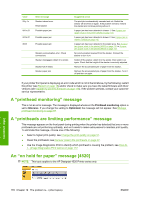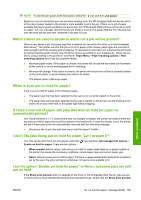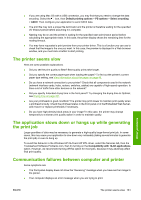HP 4020 HP Designjet 4020 and 4520 Printer Series - User's Guide: English - Page 193
An out-of-memory error, An AutoCAD 2000 memory allocation error, The platen rollers squeak
 |
UPC - 884420909606
View all HP 4020 manuals
Add to My Manuals
Save this manual to your list of manuals |
Page 193 highlights
An out-of-memory error There is no direct relationship between the size of a file in your computer and the amount of memory needed in the printer to print the file. In fact, because of file compression and other complicating factors it is often impossible to estimate how much memory will be needed. So it is possible that a print will fail for lack of memory even though you may have successfully printed larger files in the past. In this case you may need to consider adding more memory to your printer. If you are using the Windows HP-GL/2 and HP RTL driver, you can often solve printer memory problems by selecting the Services tab, then the Troubleshoot Software Problems icon, then turning on the Send Job as a Bitmap option. NOTE: If you select this option, the time needed to process the job in your computer may be considerably longer. An AutoCAD 2000 memory allocation error After installing the printer driver, when you try to print for the first time from AutoCAD 2000, you may see a message saying Memory allocation error, after which your image is not printed. This is due to a problem in AutoCAD 2000, and it can be fixed by downloading the Plotting Update Patch (plotupdate.exe) from the Autodesk Web site, http://www.autodesk.com/. This patch is also worth trying if you have any other strange problems when printing from AutoCAD 2000. The platen rollers squeak It may occasionally be necessary to oil the rollers. The Maintenance Kit, which came with your printer, contains a bottle of suitable oil. 1. Turn off the printer using the Power key on the front panel. 2. Open the window. Other problems ENWW An out-of-memory error 183