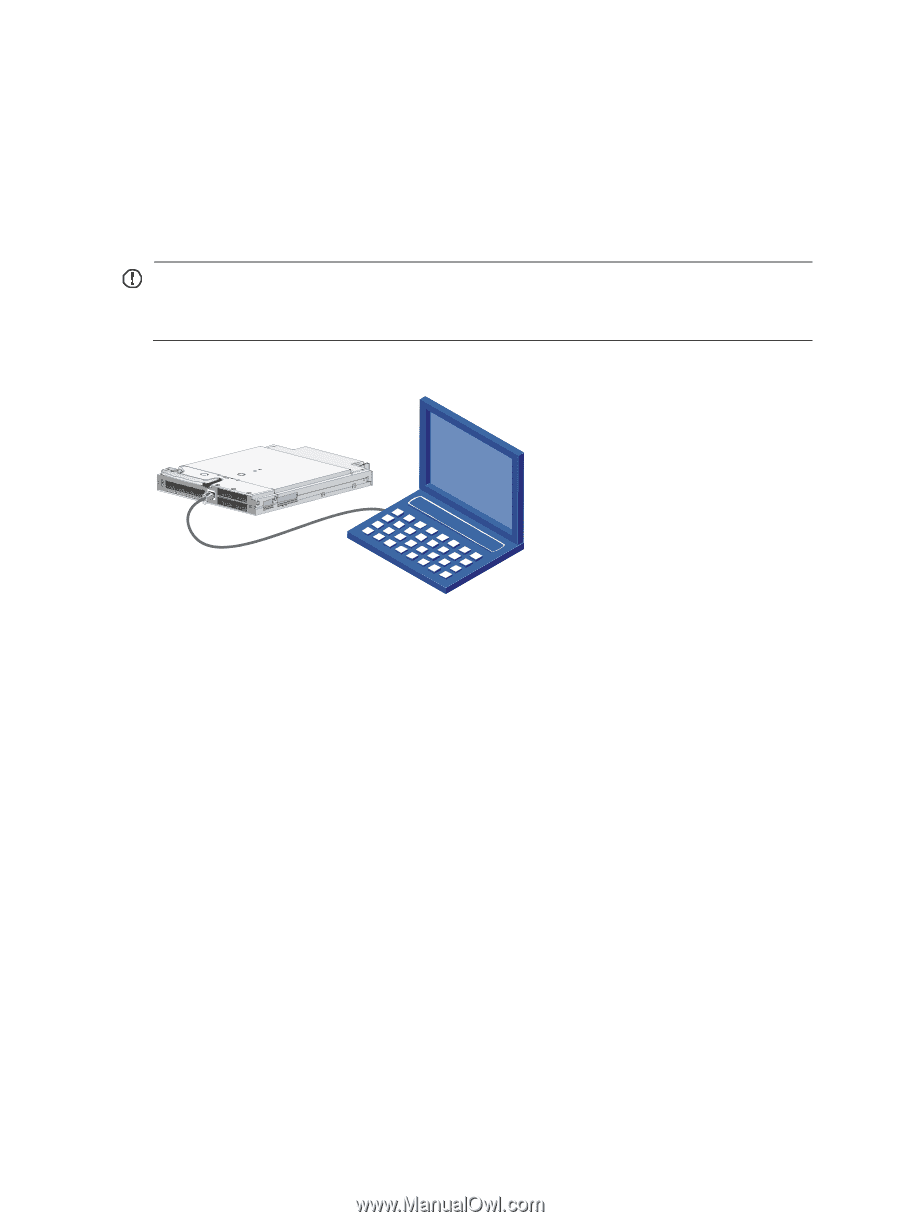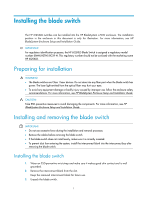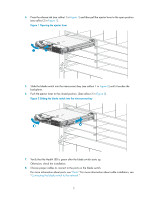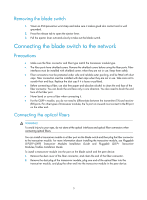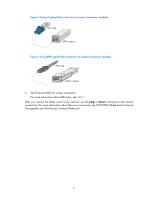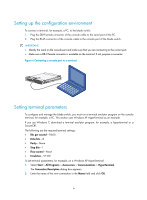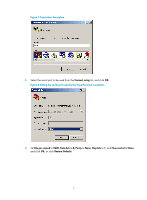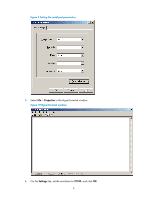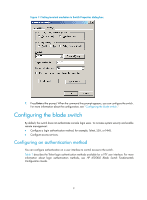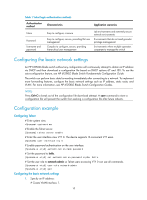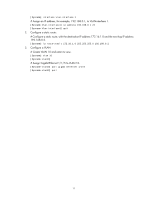HP 6125XLG HP 6125XLG Blade Switch Installation Guide - Page 10
Setting up the configuration environment, Setting terminal parameters
 |
View all HP 6125XLG manuals
Add to My Manuals
Save this manual to your list of manuals |
Page 10 highlights
Setting up the configuration environment To connect a terminal, for example, a PC, to the blade switch: 1. Plug the DB-9 female connector of the console cable to the serial port of the PC. 2. Plug the RJ-45 connector of the console cable to the console port of the blade switch. IMPORTANT: • Identify the mark on the console port and make sure that you are connecting to the correct port. • Make sure a DB-9 female connector is available on the terminal. If not, prepare a converter. Figure 6 Connecting a console port to a terminal Setting terminal parameters To configure and manage the blade switch, you must run a terminal emulator program on the console terminal, for example, a PC. This section uses Windows XP HyperTerminal as an example. If you use Windows 7, download a terminal emulator program, for example, a hyperterminal or a SecureCRT. The following are the required terminal settings: • Bits per second-9,600 • Data bits-8 • Parity-None • Stop bits-1 • Flow control-None • Emulation-VT100 To set terminal parameters, for example, on a Windows XP HyperTerminal: 1. Select Start > All Programs > Accessories > Communications > HyperTerminal. The Connection Description dialog box appears. 2. Enter the name of the new connection in the Name field and click OK. 6