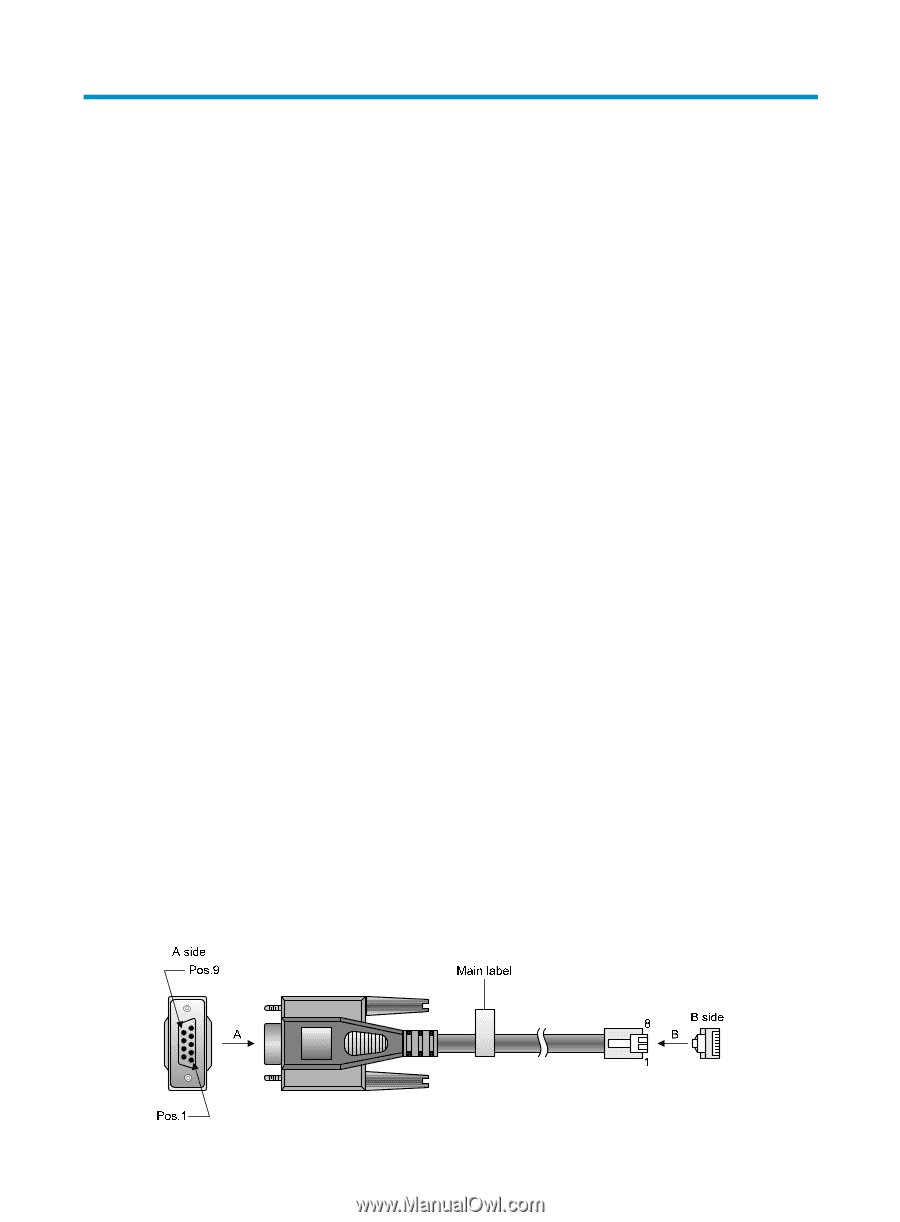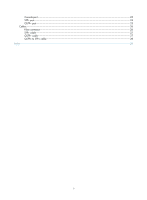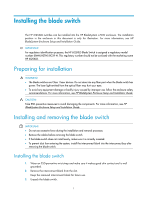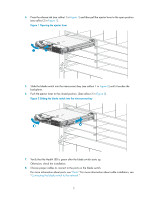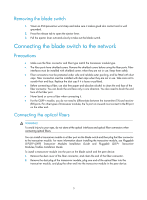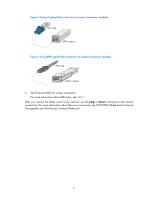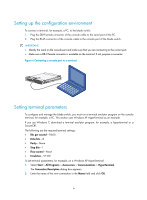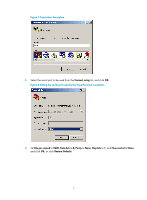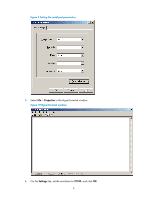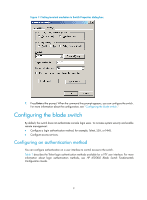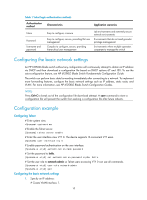HP 6125XLG HP 6125XLG Blade Switch Installation Guide - Page 9
Accessing the blade switch for the first time
 |
View all HP 6125XLG manuals
Add to My Manuals
Save this manual to your list of manuals |
Page 9 highlights
Accessing the blade switch for the first time You can access the blade switch either by logging in through the OA module or through the console port. Logging in through the OA module To log in to the blade switch through the HP BladeSystem Onboard Administrator (OA) module: 1. Use a serial cable to connect the terminal (for example, a PC) to the serial port of the OA module. 2. Turn on the PC, run a terminal emulator program (for example, Windows XP HyperTerminal) on the PC, and set terminal parameters as follows: { Bits per second-9,600 { Data bits-8 { Parity-None { Stop bits-1 3. Press Enter and the login information appears. 4. Enter the username and password. OA prompt information appears on the login interface. 5. Enter the connect interconnect command, where the bay number argument specifies the slot number of the blade switch. 6. Press Enter. When the command line prompt appears, you can configure the switch. For more information about the configuration, see "Configuring the blade switch." Logging in through the console port When you access the blade switch through the console port, you must use a console cable (see Figure 5) to connect a console terminal, for example, a PC, to the console port on the blade switch. A console cable is an 8-core shielded cable, with a crimped RJ-45 connector at one end for connecting to the console port of the blade switch, and a DB-9 female connector at the other end for connecting to the serial port on the console terminal. Figure 5 Console cable 5