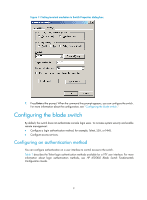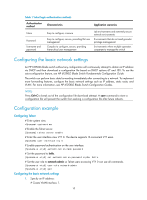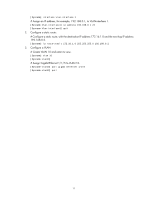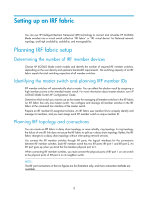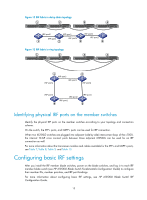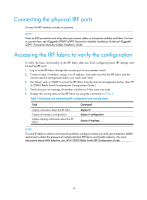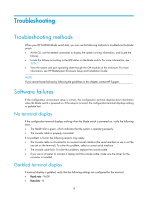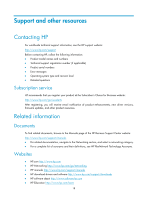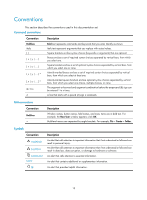HP 6125XLG HP 6125XLG Blade Switch Installation Guide - Page 18
Connecting the physical IRF ports, Accessing the IRF fabric to verify the configuration
 |
View all HP 6125XLG manuals
Add to My Manuals
Save this manual to your list of manuals |
Page 18 highlights
Connecting the physical IRF ports Connect the IRF member switches as planned. NOTE: Wear an ESD-preventive wrist strap when you connect cables or transceiver modules and fibers. For how to connect them, see Pluggable SFP[SFP+][XFP] Transceiver Modules Installation Guide and Pluggable QSFP+ Transceiver Modules/Cables Installation Guide. Accessing the IRF fabric to verify the configuration To verify the basic functionality of the IRF fabric after you finish configuring basic IRF settings and connecting IRF ports: 1. Log in to the IRF fabric through the console port of any member switch. 2. Create a Layer 3 interface, assign it an IP address, and make sure that the IRF fabric and the remote network management station can reach each other. 3. Use Telnet, web, or SNMP to access the IRF fabric from the network management station. (See HP 6125XLG Blade Switch Fundamentals Configuration Guide.) 4. Verify that you can manage all member switches as if they were one node. 5. Display the running status of the IRF fabric by using the commands in Table 2. Table 2 Displaying and maintaining IRF configuration and running status Task Display information about the IRF fabric Display all members' configurations Display topology information about the IRF fabric Command display irf display irf configuration display irf topology NOTE: To avoid IP address collision and network problems, configure at least one multi-active detection (MAD) mechanism to detect the presence of multiple identical IRF fabrics and handle collisions. For more information about MAD detection, see HP 6125XLG Blade Switch IRF Configuration Guide. 14