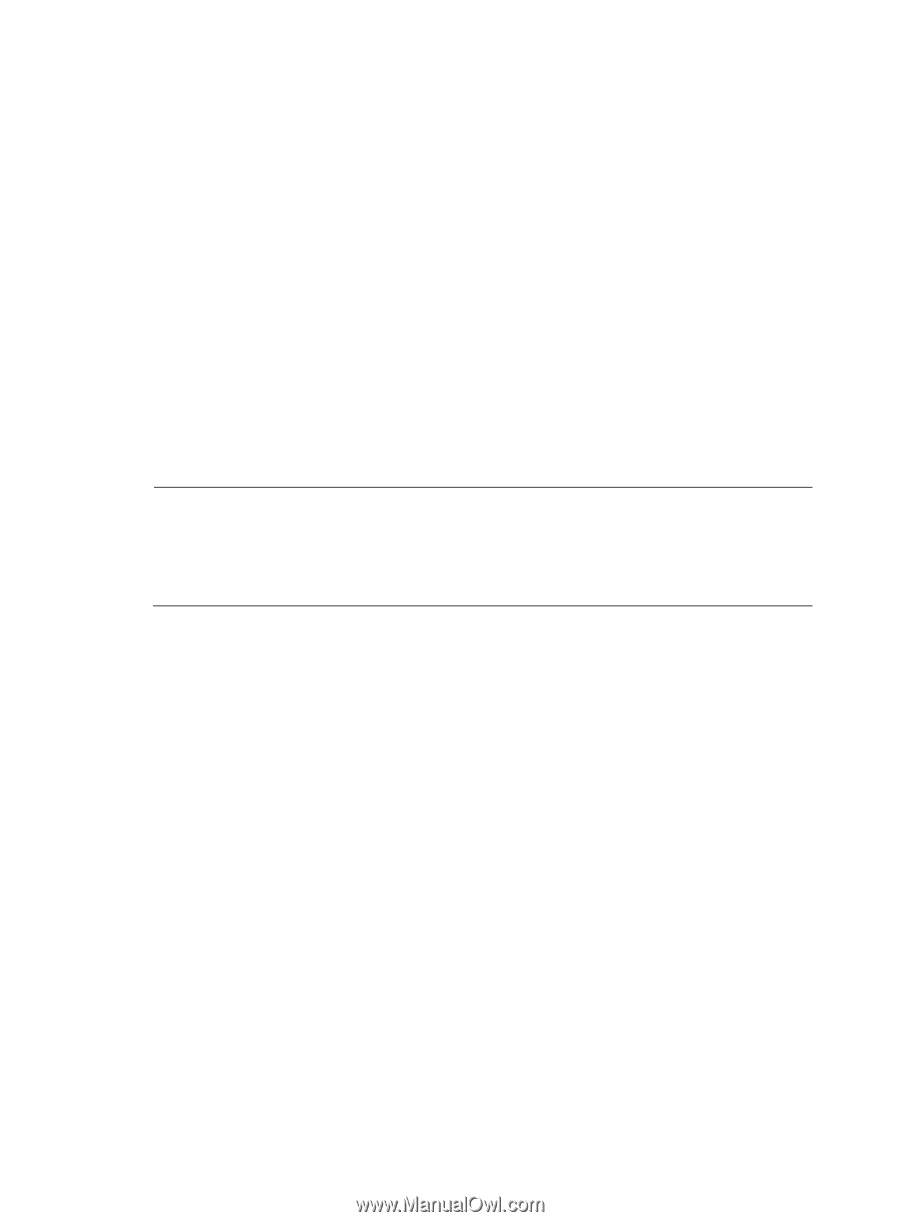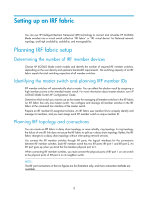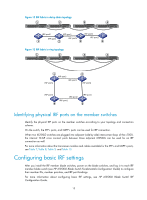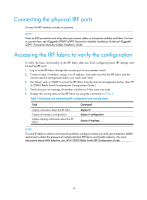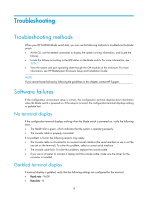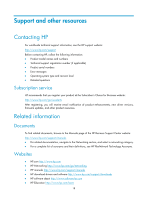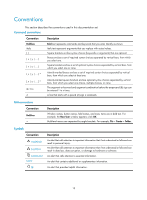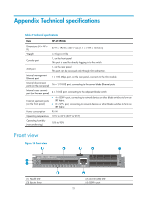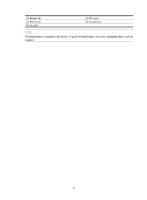HP 6125XLG HP 6125XLG Blade Switch Installation Guide - Page 21
Interface failure
 |
View all HP 6125XLG manuals
Add to My Manuals
Save this manual to your list of manuals |
Page 21 highlights
3. Press the Reset button on the front panel of the blade switch. After the blade switch has started up, check the LED state again. 4. If an idle interconnect bay is available on the enclosure, you can install the blade switch into it to check the operating state. 5. If the failure still exists, contact HP Support. Interface failure If the LED of an interface connected to the network is off, the interface or the connecting cable may fail. To troubleshoot the interface: 1. Verify that the blade switch is operating correctly. 2. Verify the cable connection of the interface. All ports on the switch are fiber ports. For how to correctly connect the cable, see "Connecting the blade switch to the network." 3. Verify if the cable is broken. Use a cable in good condition to replace the cable. If the LED of the interface is on, replace the original. Otherwise, check the interfaces that connect to the peer device, and replace the failed interface. NOTE: • If a port is brought down by the shutdown command, use the undo shutdown command to bring up the interface. • After an interface fails, if the switch has an idle interface of the same type, you can copy the data on the failed interface to the idle interface, and plug the cable into the idle interface. 4. Verify that the speed and duplex settings of the interfaces of a link are the same. Make sure that two interfaces can work together. 5. If the failure still exists, contact HP Support. 17