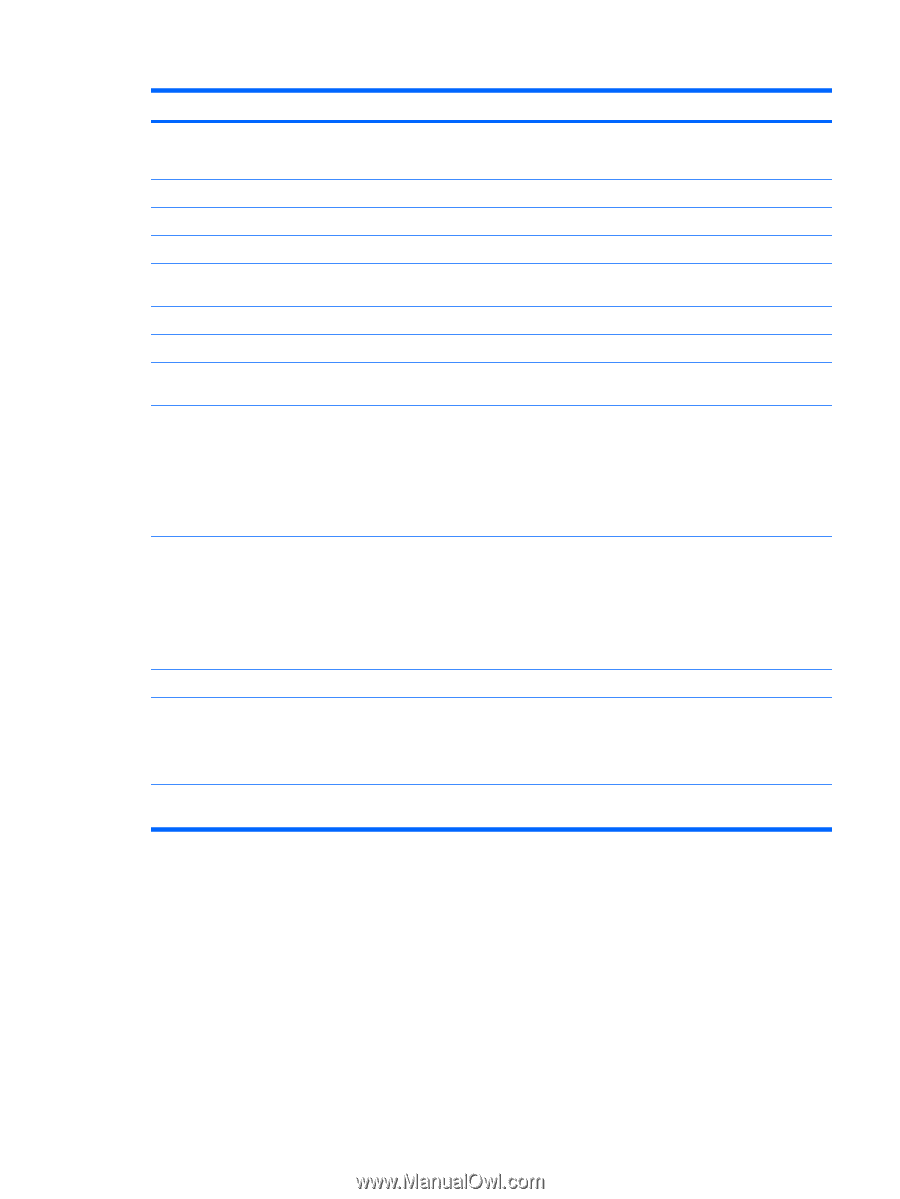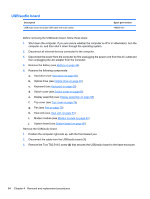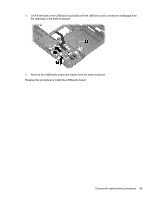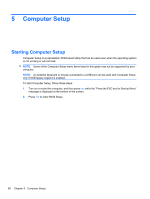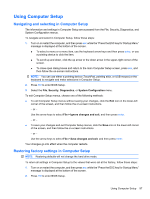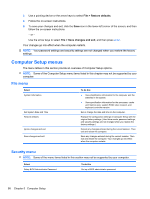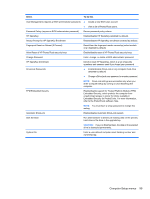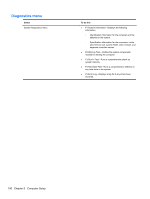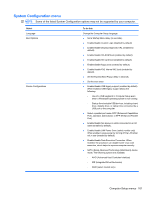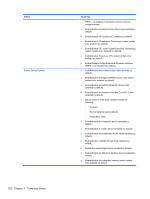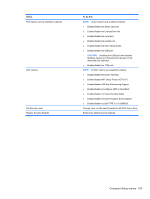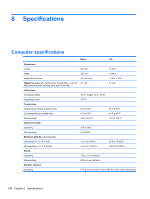HP 8530p HP EliteBook 8530p Notebook PC and HP EliteBook 8530w Mobile Workstat - Page 109
Select, To do this, Enable/disable support for Trusted Platform Module TPM - bios password reset
 |
UPC - 884962209325
View all HP 8530p manuals
Add to My Manuals
Save this manual to your list of manuals |
Page 109 highlights
Select To do this User Management (requires a BIOS administrator password) ● Create a new BIOS user account. ● View a list of ProtectTools users. Password Policy (requires a BIOS administrator password) Revise password policy criteria. HP SpareKey Enable/disable HP SpareKey (enabled by default). Always Prompt for HP SpareKey Enrollment Enable/disable HP SpareKey enrollment (enabled by default). Fingerprint Reset on Reboot (If Present) Reset/clear the fingerprint reader ownership (select models only; disabled by default). Allow Reset of HP ProtectTools security keys Enable/disable reset of HP ProtectTools security keys. Change Password Enter, change, or delete a BIOS administrator password. HP SpareKey Enrollment DriveLock Passwords Enroll or reset HP SpareKey, which is a set of security questions and answers used if you forget your password. ● Enable/disable DriveLock on any computer hard drive (enabled by default). ● Change a DriveLock user password or master password. NOTE: DriveLock settings are accessible only when you enter Computer Setup by turning on (not restarting) the computer. TPM Embedded Security Enable/disable support for Trusted Platform Module (TPM) Embedded Security, which protects the computer from unauthorized access to owner functions available in Embedded Security for ProtectTools. For more information, refer to the ProtectTools software Help. NOTE: You must have a setup password to change this setting. Automatic DriveLock Enable/disable Automatic DriveLock support. Disk Sanitizer Run Disk Sanitizer to destroy all existing data on the primary hard drive or the drive in the upgrade bay. CAUTION: If you run Disk Sanitizer, the data on the selected drive is destroyed permanently. System IDs Enter a user-defined computer asset tracking number and ownership tag. Computer Setup menus 99