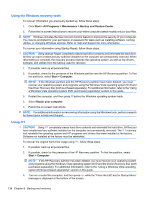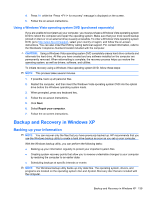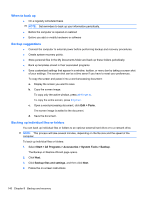HP 8530p HP EliteBook 8530p Notebook PC and HP EliteBook 8530w Mobile Workstat - Page 149
Using a Windows Vista operating system DVD (purchased separately), Backup and Recovery in Windows XP
 |
UPC - 884962209325
View all HP 8530p manuals
Add to My Manuals
Save this manual to your list of manuals |
Page 149 highlights
4. Press f11 while the "Press for recovery" message is displayed on the screen. 5. Follow the on-screen instructions. Using a Windows Vista operating system DVD (purchased separately) If you are unable to boot (start up) your computer, you must purchase a Windows Vista operating system DVD to reboot the computer and repair the operating system. Make sure that your most recent backup (stored on discs or on an external drive) is easily accessible. To order a Windows Vista operating system DVD, go to http://www.hp.com/support, select your country or region, and follow the on-screen instructions. You can also order the DVD by calling technical support. For contact information, refer to the Worldwide Telephone Numbers booklet included with the computer. CAUTION: Using a Windows Vista operating system DVD completely erases hard drive contents and reformats the hard drive. All files you have created and any software installed on the computer are permanently removed. When reformatting is complete, the recovery process helps you restore the operating system, as well as drivers, software, and utilities. To initiate recovery using a Windows Vista operating system DVD, follow these steps: NOTE: This process takes several minutes. 1. If possible, back up all personal files. 2. Restart the computer, and then insert the Windows Vista operating system DVD into the optical drive before the Windows operating system loads. 3. When prompted, press any keyboard key. 4. Follow the on-screen instructions. 5. Click Next. 6. Select Repair your computer. 7. Follow the on-screen instructions. Backup and Recovery in Windows XP Backing up your information NOTE: You can recover only the files that you have previously backed up. HP recommends that you use the Windows backup utility to create a hard drive backup as soon as you set up your computer. With the Windows backup utility, you can perform the following tasks: ● Backing up your information regularly to protect your important system files ● Creating system recovery points that allow you to reverse undesirable changes to your computer by restoring the computer to an earlier state ● Scheduling backups at specific intervals or events NOTE: The Windows backup utility backs up only data files. The operating system, drivers, and programs are located on the operating system disc and System Recovery disc that are included with the computer. Backup and Recovery in Windows XP 139