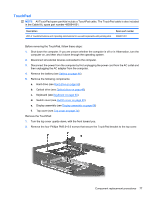HP 8530p HP EliteBook 8530p Notebook PC and HP EliteBook 8530w Mobile Workstat - Page 87
TouchPad, Remove the TouchPad
 |
UPC - 884962209325
View all HP 8530p manuals
Add to My Manuals
Save this manual to your list of manuals |
Page 87 highlights
TouchPad NOTE: All TouchPad spare part kits include a TouchPad cable. The TouchPad cable is also included in the Cable Kit, spare part number 495064-001. Description With 3 TouchPad buttons and 3 pointing stick buttons for use with keyboards with pointing stick Spare part number 506807-001 Before removing the TouchPad, follow these steps: 1. Shut down the computer. If you are unsure whether the computer is off or in Hibernation, turn the computer on, and then shut it down through the operating system. 2. Disconnect all external devices connected to the computer. 3. Disconnect the power from the computer by first unplugging the power cord from the AC outlet and then unplugging the AC adapter from the computer. 4. Remove the battery (see Battery on page 44). 5. Remove the following components: a. Hard drive (see Hard drive on page 50) b. Optical drive (see Optical drive on page 46) c. Keyboard (see Keyboard on page 60) d. Switch cover (see Switch cover on page 65) e. Display assembly (see Display assembly on page 68) f. Top cover (see Top cover on page 74) Remove the TouchPad: 1. Turn the top cover upside-down, with the front toward you. 2. Remove the four Phillips PM2.0×3.0 screws that secure the TouchPad bracket to the top cover. Component replacement procedures 77